Technical Support for Disk Defrag Ultimate
Frequently asked questions:
- We have put together a side-by-side comparison of Auslogics Disk Defrag Pro and Disk Defrag Ultimate. Curious how they compare?
-
What is the difference between new products DDFree - DDPro - DDUltimate?
As of July 4th, 2019, Auslogics product line has been updated. Product Auslogics Disk Defrag Pro is now Auslogics Disk Defrag Ultimate
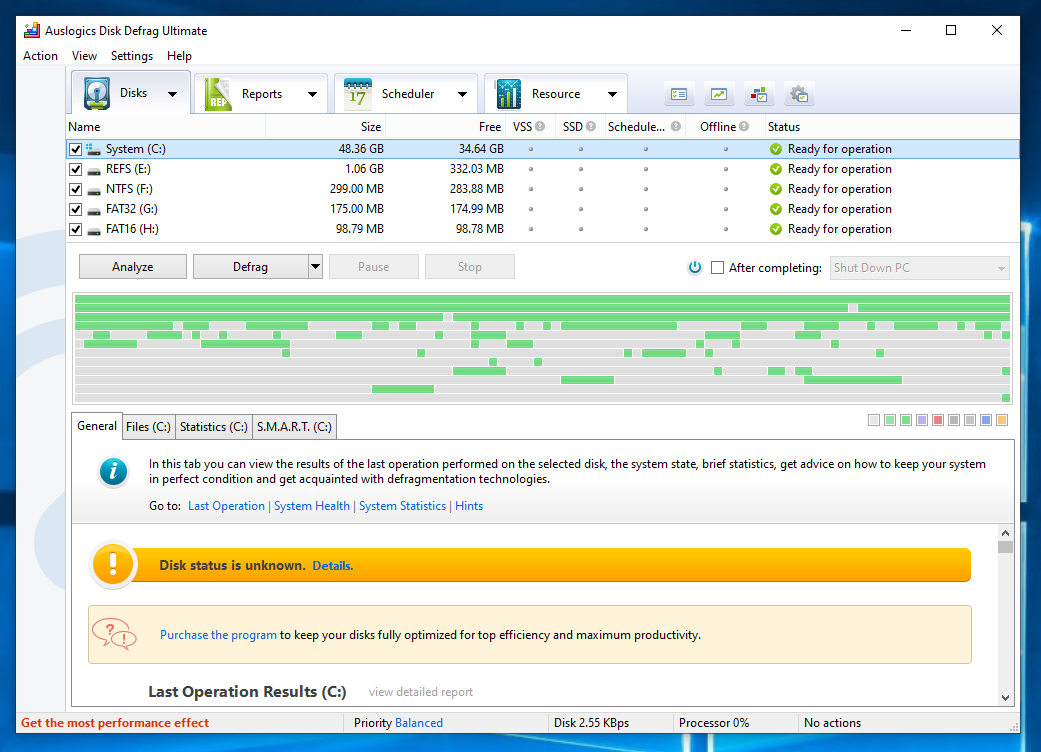
If you purchased Auslogics Disk Defrag Pro license key before July 4th, 2019, you can continue using it on Auslogics Disk Defrag Ultimate. You can learn more about the product following this link - https://auslogics.com/en/software/disk-defrag-pro/
As of July 4th, 2019, Auslogics Disk Defrag Pro offers a new product in Disk Defrag line - https://auslogics.com/en/software/disk-defrag/pro/
Our product line has undergone extensive changes, which included multiple improvements to every single product we make. As part of the changes, our distribution model has changed as well. However, we kept all of the most popular features in our free products available, so you can still use these features for as long as you like without having to pay for them.
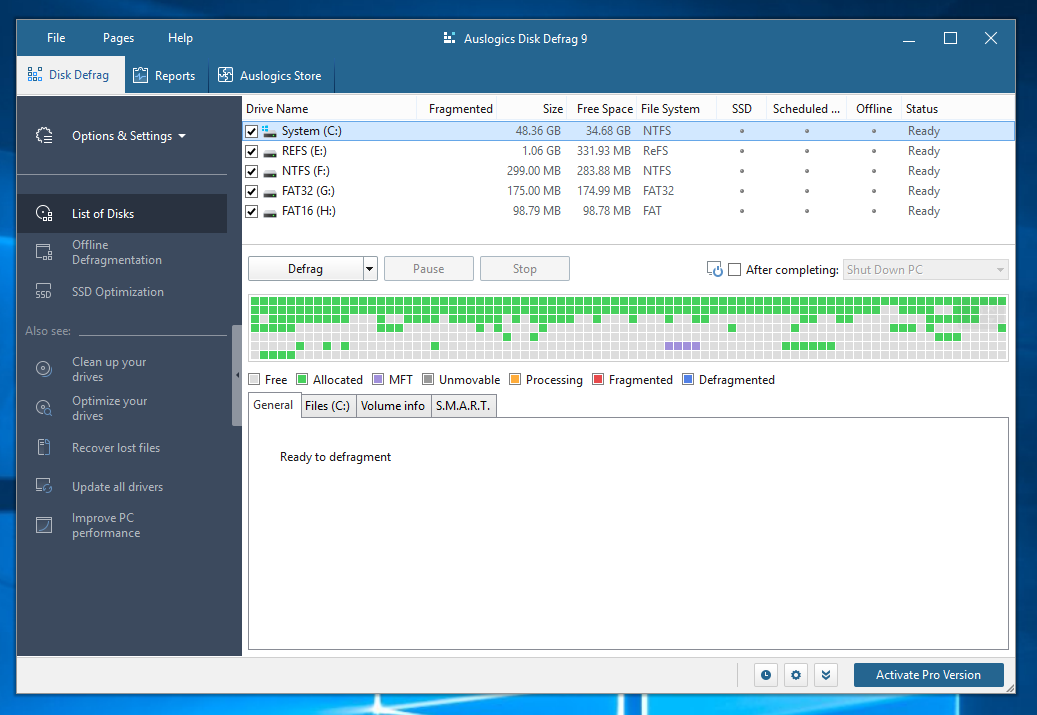
Keys purchased for the new product Auslogics Disk Defrag Pro do not work on the new Auslogics Disk Defrag Ultimate.
-
How do I register Auslogics Disk Defrag Pro?
If you have already installed the trial version of Disk Defrag Pro, please follow these steps:
- Copy your license key from the order confirmation e-mail. To do this, just highlight the key in the email then right-click on it and choose Copy.
- Launch your Disk Defrag Pro trial and click on the Trial expires in ... days link in the status bar at the bottom of the program window.
Note: if your Disk Defrag Pro trial period has already expired, please launch the program and click on the I already have a license key link. - In the window that appears, right-click inside the registration field and choose Paste to enter your license key.
- Press the Register button and restart the application.
If you haven't installed the Disk Defrag Pro trial yet, please install it first and then follow the instructions above to register the program. You can download the installation file using the following link:
https://downloads.auslogics.com/en/disk-defrag-pro/disk-defrag-pro-setup.exeIf you have just renewed your license:
You do not need to re-register the program or enter new license details. The program checks the subscription status once a week, so you'll notice the new subscription status in a few days. Please note that the program should be able to access the Internet to update the subscription status, so make sure that you have an active connection and the program is not blocked by your firewall. If the program has not updated the status within 7 days, please contact our technical support. -
Can I defragment large disks of several terabytes?
Yes. Disk Defrag Pro is supplied with a powerful engine that allows defragmenting multi-terabyte drives.
If you haven't found the answer you are looking for, please fill out this contact form with your question and we will reply to you shortly.
-
What is MFT?
Probably the most important of the key system (metadata) files that define an NTFS volume, the Master File Table or MFT is the place where information about every file and directory on an NTFS volume is stored. The MFT is in essence a relational database table, containing various attributes about different files. It acts as the 'starting point' and central management feature of an NTFS volume - sort of a 'table of contents' for the volume, if you will. It is somewhat analog to the file allocation table in a FAT partition, but is much more than just a list of used and available clusters.
If you haven't found the answer you are looking for, please fill out this contact form with your question and we will reply to you shortly.
-
Can the program defragment RAID?
Auslogics Disk Defrag Pro works well for RAID disks. The RAID controller still presents the RAID disks as an NTFS storage to the file system and therefore Auslogics Disk Defrag Pro will not do anything differently for RAID arrays.
If you haven't found the answer you are looking for, please fill out this contact form with your question and we will reply to you shortly.
-
Which temporary files will Disk Defrag Pro remove?
When the option is enabled, Disk Defrag Pro removes temporary files in the following locations before defragmenting:
C:\Documents and Settings\[USERNAME]\Local Settings\Temp (or C:\Users\[USERNAME]\AppData\Local\Temp), and C:\Windows\Temp.
This can significantly improve the defragmentation speed.If you haven't found the answer you are looking for, please fill out this contact form with your question and we will reply to you shortly.
-
Why are some of the files skipped by the program?
This can happen for several reasons:
- When you have other applications running while defragmentation is underway, some files may be used by those applications and locked because of that. A solution to this problem is to close all other applications and restart defragmentation.
- Some system files may be in use by the system and locked because of this. A solution to this problem is scheduling offline defragmentation, which will run at boot time and defragment files that are locked during normal system operation.
- The program may be unable to defragment large files and skip them due to there not being enough contiguous free space to put the whole file. Although your disk may have plenty of free space, it may be fragmented into sections that are not large enough for some bigger files. A solution to this problem is to run free space consolidation and repeat defragmentation after that.
If you haven't found the answer you are looking for, please fill out this contact form with your question and we will reply to you shortly.
-
What is "Free space not found" error?
When viewing operation results, you may see a Free Space Not Found error. It does not mean that your disk is out of free space, it usually means that the program was unable to find contiguous sections of free space to place some defragmented files. The most common cause of such errors is free space fragmentation. The best solution is to run free space consolidation and then repeat defragmentation.
If you haven't found the answer you are looking for, please fill out this contact form with your question and we will reply to you shortly.
-
Why are my disks still fragmented after running defragmentation?
When you first start using the program, especially if you haven't defragmented your drives in a long time, you may notice that your disks are still fragmented after running standard defragmentation. This most commonly happens with the system disk, and the most common cause of this problem is presence of a lot of fragmented system files that are locked during normal system operation. The best solution for this problem is to schedule offline defragmentation for the next boot, which will defragment system files and should significantly reduce disk fragmentation.
If you haven't found the answer you are looking for, please fill out this contact form with your question and we will reply to you shortly.
-
Which Windows versions does Auslogics Disk Defrag Ultimate support? Does it work with 64-bit and 32-bit processors?
Auslogics Disk Defrag Ultimate supports the following Windows versions:
- Windows 7 (32-bit and 64-bit)
- Windows 8 (32-bit and 64-bit)
- Windows 8.1 (32-bit and 64-bit)
- Windows 10 (32-bit and 64-bit)
- Windows 11
- Windows Server 2008, 2012, 2016, 2019, 2022.
It does not support Windows 2000, 95, 98, 98SE, ME, XP or Vista.
There are no Mac or Linux versions.
If you haven't found the answer you are looking for, please fill out this contact form with your question and we will reply to you shortly.
-
I have a Solid State Drive (SSD) as my system drive. Will your program recognize it? How does it handle SSD’s?
Your SSD drive is safe no matter what Auslogics product you use on it. Auslogics Disk Defrag software detects whether your system drive is an SSD and performs SSD optimization instead of regular defragmentation on it. SSD optimization uses special algorithms that safely optimize your drive and help extend its service life. If for some reason you would like to use regular defragmentation on your SSD drive, you may do that with Disk Defrag, but you will need to manually select this option for your SSD.
If you haven't found the answer you are looking for, please fill out this contact form with your question and we will reply to you shortly.



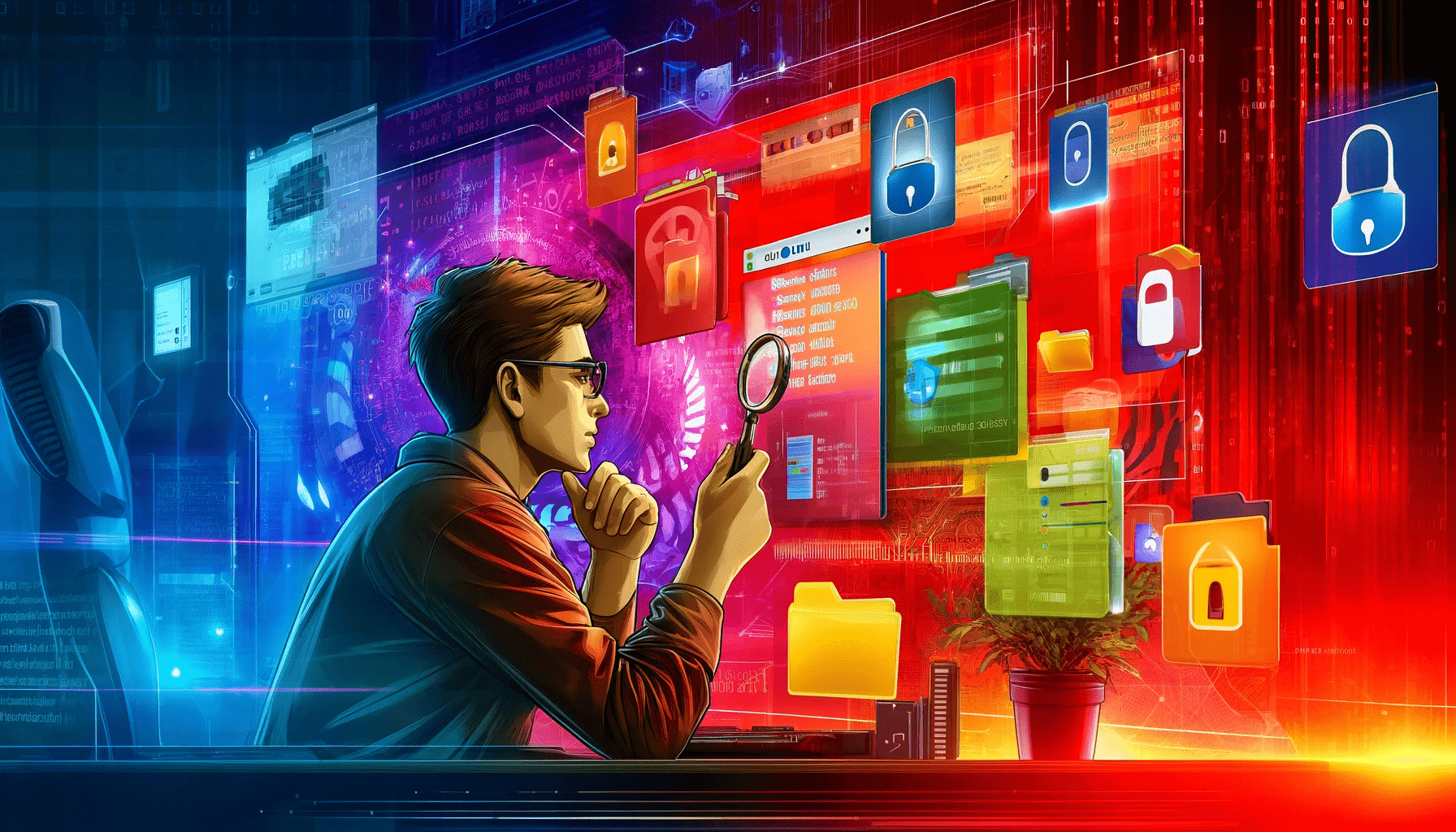









 Download
Download