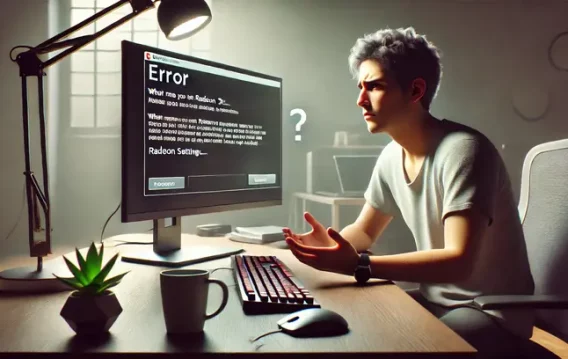Recently, some users have reported getting the “Radeon settings are currently not available. Please try again after connecting AMD graphics” error message on their PCs. If you are one of those users, you are probably wondering how to fix the “Radeon settings are currently not available” error — and you are not the only one. Luckily, in most cases, this problem can be easily fixed.
How to Remove the “Radeon settings are currently not available” Error?
There can be several reasons behind the error message — and, naturally, several solutions to the issue. In this post, we will go over three potential fixes to the problem:
- Rolling back your Radeon graphics driver
- Reinstalling your Radeon graphics driver
- And updating your Radeon graphics driver
If you are lucky, you won’t have to try them all and the error message will disappear after you go through the steps for the first solution. If not, move on to the next method in the list.
Option One: Roll Back Your Radeon Graphics Driver
One of the reasons behind the error message can be compatibility problems or bugs
with the driver on your PC. If this is indeed the case, the first thing you can do is roll back to the previous version of your Radeon graphics driver. Here’s how to do that:
- On your keyboard, press the Win + R key.
- Type “devmgmt.msc” (no quotes) and hit Enter.
- Double-click Display adapters (or Graphics card / Video card).
- Find and double-click your graphics card.
- Click the Driver tab > Roll Back Driver > OK.
- A question will appear asking you to confirm if you want to roll back the driver — click Yes.
- Restart your PC so that the changes can take effect.
- Now, try connecting AMD graphic again and check if the Radeon settings error has disappeared.
If the error persists, move on to the next solution.
Option Two: Reinstall Your Radeon Graphics Driver
If there are no previous versions of the driver for your Radeon graphics card available, try giving reinstalling it. Here’s how to do it:
- First, in order to reinstall the driver, you will first need to remove the existing driver from your computer and wait for Windows to restart — this should happen automatically.
- Now, on your keyboard press the Win + R key combo.
- Type “devmgmt.msc” (no quotes) and hit Enter.
- Find and double-click Display Adapters.
- Right-click the item right below and select Uninstall device.
- A pop-up window will appear — click Uninstall.
- Restart your PC so that the changes can take effect.
- Now, check if the problem has been resolved. If the issue persists, proceed to the final solution.
Option Three: Update Your Radeon Graphics Driver
An outdated driver can be the cause of many problems on your computer — including the “Radeon settings are currently not available” error. If none of the above solutions have been helpful, it may be time to update your Radeon graphics driver. There are two ways in which you can go about updating driver: you can do it manually or automatically.
Updating your drivers manually is typically recommended for more experienced users. You will need to locate the outdated driver yourself, download the latest available version from the manufacturer’s website, and install it on your PC. This can take quite a bit of time — especially if you’ve never updated your drivers manually before. Plus, if you do make a mistake when updating your drivers, this can result in more and bigger issues for your computer.
If you’ve never updated your drivers before and don’t feel like taking any risks, you can use specialized software to do the hard part for you. A program like Auslogics Driver Updater will run an automatic scan of your system drivers for existing and potential issues, prepare a report on outdated or missing drivers it has detected and then will update them to the latest manufacturer-recommended versions in just one click.
There you have it — we hope you now know how to fix “Radeon settings are currently not available” error and have a better idea about how to fix your Radeon graphics driver should more issues ever come up. Which of the above solutions has been the most effective? Share in the comments below.