Microsoft Windows has plenty of components that make up the full package. Each of these serves different functions that make the OS work properly. One of the lesser-known system components is the Microsoft RRAS Root Enumerator.
This item is one of the unheralded preinstalled system drivers on Windows. It works as a failsafe driver for legacy devices, enabling them to function when connected.
In this post, we do an overview of the Microsoft RRAS Root Enumerator. What it is, how important it is, and the steps to disable it, will all be explained.
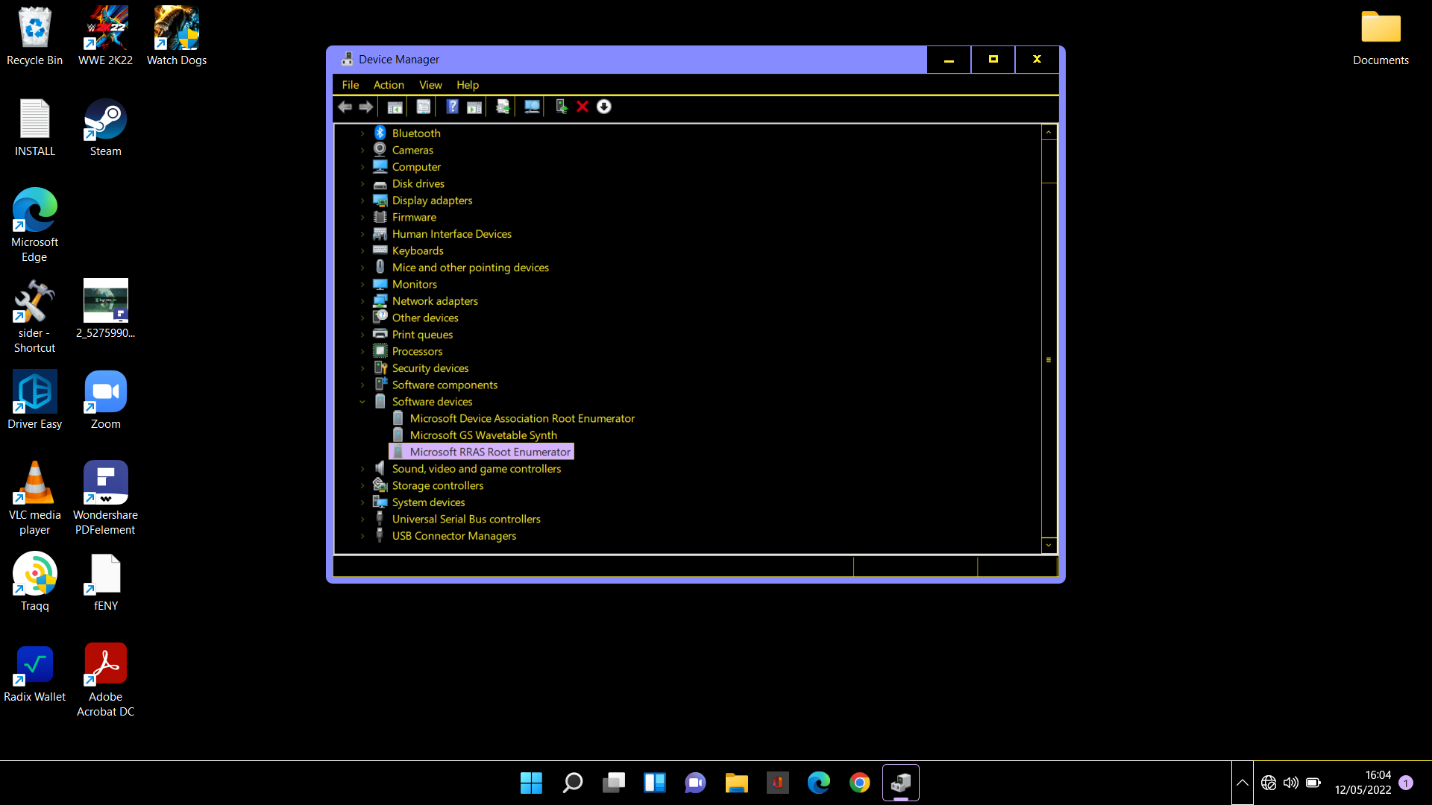
What Is Microsoft RRAS Root Enumerator?
The Microsoft RRAS Root Enumerator is a driver component that helps to link legacy device to the installed system. It is called into action when you connect certain devices to your computer. Many old devices cannot work if the RRAS driver isn’t enabled.
For this reason, the Microsoft RRAS Root Enumerator is present on all computers installed with modern editions of Windows. Every Windows 10/11 computer has it.
Some devices require device software to work properly with Windows. When the device is plugged in, it may attempt to install or update a related driver or software. This process may take some time, especially if the software is rooted. The Microsoft RRAS Root Enumerator speeds things up by assigning a specific value to the software.
Then each time you boot your Windows device the RRAS enumerator starts up the device as well so you can use it immediately.
Can I Disable Microsoft RRAS Root Enumerator?
Many users who noticed the Microsoft RRAS Root Enumerator listed in Device Manager wondered what it does and whether it is safe to disable it. The answer to the second question is Yes.
This niche driver component falls into the category of “useful but not essential.” It’s certainly of use if you wish to connect some old devices to your computer. Apart from that, it’s not of any use and can be safely forgotten.
If all your devices and peripherals are relatively new, you can disable the RRAS enumerator without issues. You don’t need to care about what happens thereafter, because nothing will.
In addition, there are rare instances where the RRAS enumerator can affect gaming and other intensive activities. Several users who experienced frame drops claimed that disabling this component helped the issue go away. While this may be the case, we recommend a common troubleshooting method first.
This method is about speeding up your system. A clogged system can negatively affect gaming and other tasks. If you don’t know where to start or what to clean, an all-purpose utility like Auslogics BoostSpeed can help you out.
RRAS Driver Issues: How to Fix
Any component on Windows can cause issues at one point or another. The RRAS driver isn’t an exception. It’s been known to cause dropped frames in some games and even server issues.
When this happens there are three options open to the user:
- Update the software
- Uninstall the software
- Disable the software
How to Update Microsoft RRAS Root Enumerator
Updating the driver software is easy to do. The steps described here work for Windows 10 and 11 users.
- Hit Windows Key + X to open the Power Options menu.
- Select Device Manager.
- In Device Manager, double-click “Software devices”.
- Right-click Microsoft RRAS Root Enumerator and select “Update driver”.
- Select “Search automatically for drivers”.
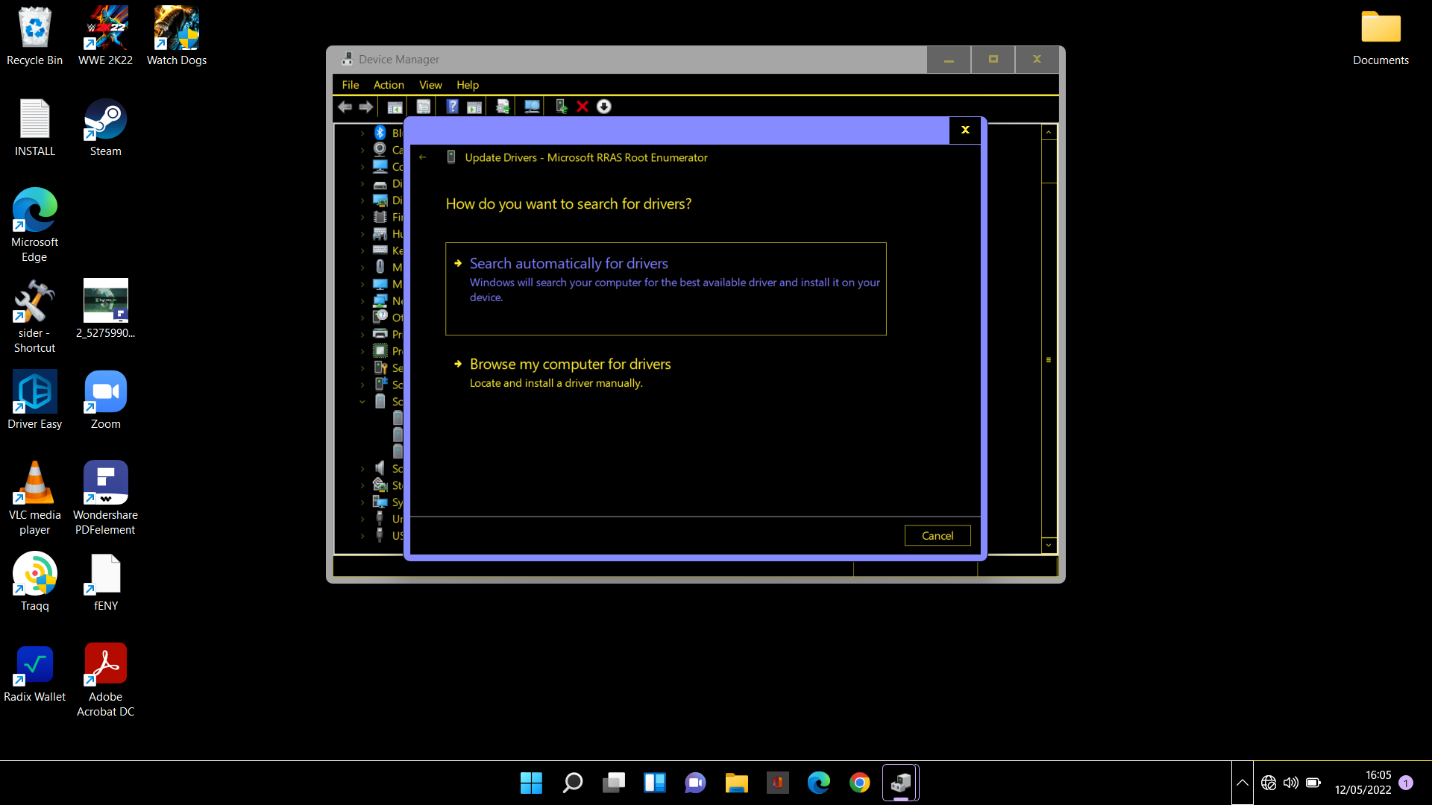
Windows will find and install the latest driver if one is available.
How to Uninstall Microsoft RRAS Root Enumerator
An update attempt might not work, usually because there’s no recent update. In that case uninstalling the software can help. Here’s how:
- Hit Windows Key + X to open the Power User menu.
- Select Device Manager.
- In Device Manager, double-click “Software devices”.
- Right-click Microsoft RRAS Root Enumerator and select “Uninstall device”.
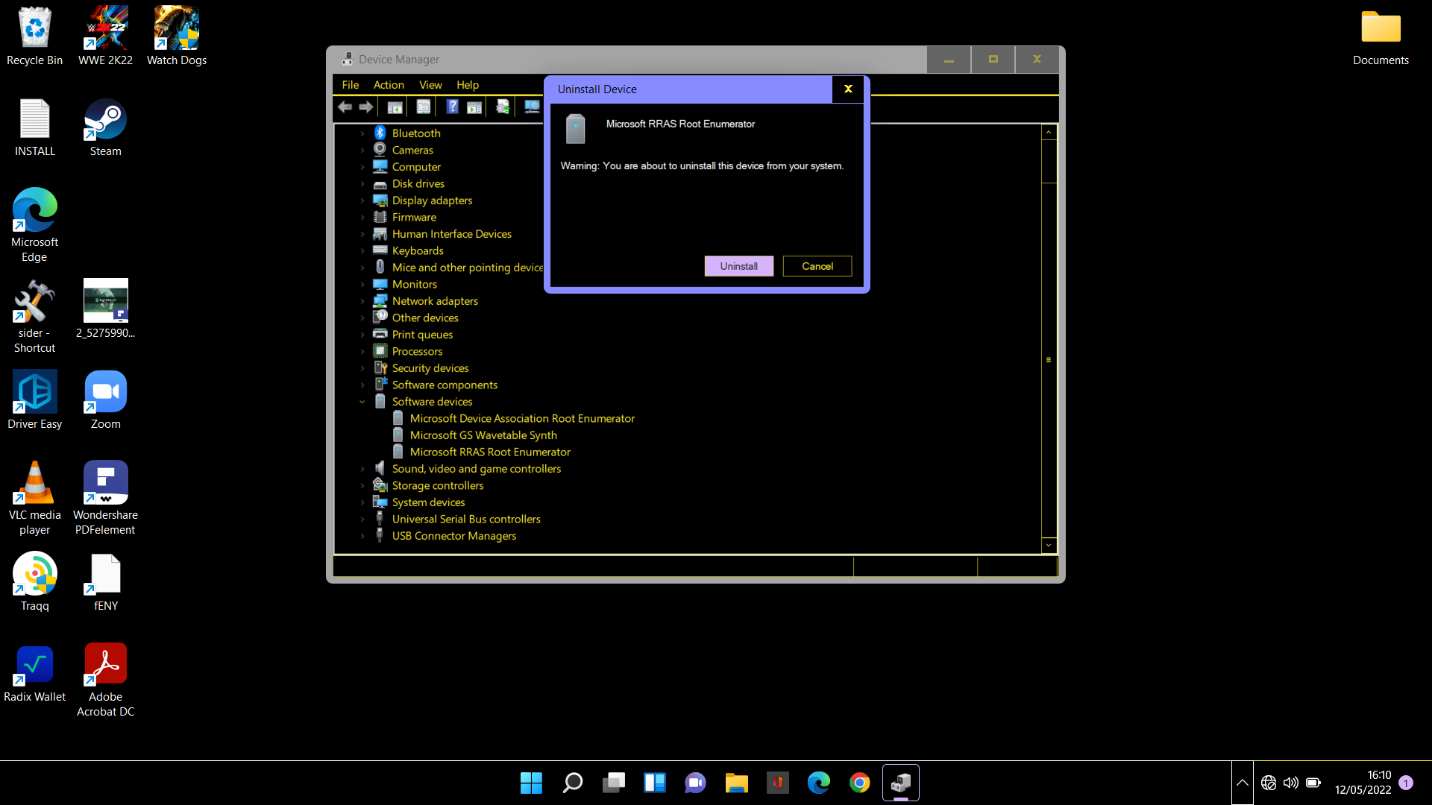
- When the Uninstall Device pop-up box shows up with a warning, hit the Uninstall button.
Reboot the computer and Windows will automatically reinstall the device.
How to Disable Microsoft RRAS Root Enumerator
If you don’t want to see the Microsoft RRAS Root Enumerator anymore, you can disable it. As mentioned earlier, doing so won’t affect anything. You can keep using your PC as usual.
The set of steps is similar to the other two above. Here’s the procedure:
- Open Device Manager. Hit the Windows key and start typing “device manager”. Select the applet when it shows up in the search results.
- In Device Manager, navigate to Software Devices and expand it.
- Double-click Microsoft RRAS Root Enumerator to open its Properties window.
- In the Microsoft RRAS Root Enumerator Properties box, switch to the Driver tab.
- Click the Disable Device button.
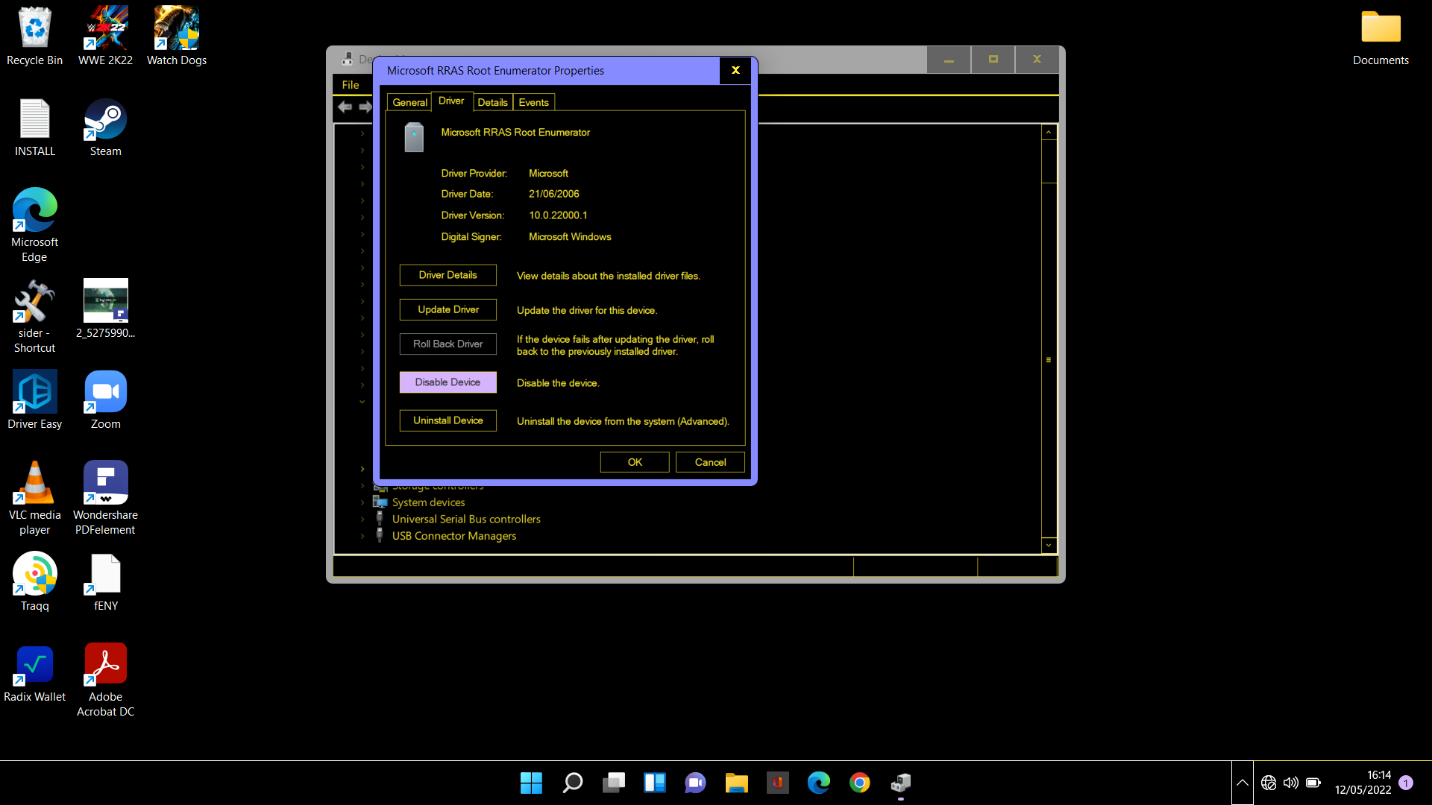
- A warning pop-up box will appear. Click Yes.
That’s it! You’ve correctly disabled the Microsoft RRAS Root Enumerator component.



