Despite the discontinuation of Windows Live Mail, the fidelity displayed by numerous Microsoft patrons towards this freeware client remains unwavering. We believe that the emergence of the aforementioned error code should not overshadow the longevity of your association with Windows Live Mail.
Whether you’re encountering this issue on Gmail or other platforms, understanding its origins and implementing effective solutions is crucial. In this comprehensive guide, we’ll delve into several proven ways to troubleshoot and resolve the 0x800CCC0F error.
From potential server problems to incorrect settings and security issues, we’ll unravel the complexities surrounding this error, empowering you to regain control of your email experience.
First, let’s explore the possible reasons behind the error.
Possible Reasons for the 0x800CCC0F Error
The “Windows Live Mail Error ID: 0x800CCC0F” message can be attributed to several factors:
- Secure password authentication: If the “secure password authentication” box is ticked in Windows Live Mail, it may lead to the 0x800CCC0F error.
- Email server authentication: The error may occur when the email client is not aware that your email server requires authentication. Adjust server settings to resolve this issue.
- Windows Live Mail bugs: Bugs within Windows Live Mail, firewall blocking, or antivirus interference can trigger the 0x800CCC0F error. Check and adjust these settings accordingly.
- Incorrect POP or SMTP settings: The error may stem from incorrect POP or SMTP settings. Verify and correct these settings to ensure proper email communication.
These are the most frequent reasons for the error. Among the less common ones are outdated DNS cache, corrupted or broken registry items, and a missing or obsolete network adapter . Let’s explore actionable fixes and strategies to resolve “Windows Live Mail Error ID: 0x800CCC0F.”
How to Fix the 0x800CCC0F Error
“Windows Live Mail Error ID: 0x800CCC0F” can be frustrating, but there are effective solutions to resolve this issue and restore your email functionality.
Check server settings
Checking server settings in Windows Live Mail is the first step to ensure proper communication with your email provider when facing errors, including “Windows Live Mail Error ID: 0x800CCC0F.” Here’s how to check server settings:
- Launch the Windows Live Mail and click on the “Accounts” tab in the menu bar.
- Choose the email account for which you want to check server settings.
- Click on the “Properties” button (might also be labeled as “Settings” or “Account Settings”).
- Verify your email address, username, and other general information on the “General” tab.
- Navigate to the “Servers” tab and check the incoming and outgoing server addresses. Ensure they match the recommendations of your email provider.
- If your email provider requires authentication, ensure that the “My server requires authentication” option is checked.
- In the “Advanced” tab, ensure that the port numbers for incoming and outgoing servers are correct. Common ports are 25, 587 (for outgoing), and 110, 995 (for incoming with SSL).
- If your provider uses secure connections, check the “This server requires a secure connection (SSL)” option.
- After making any necessary adjustments, click “Apply” or “OK” to save the changes.

Images: tenforums.com
Test the settings to verify that your email client can successfully connect to the server.
Disable secure password authentication
Some users claim that disabling secure password authentication helped them fix “Windows Live Mail Error ID: 0x800CCC0F.” Simply follow these steps:
- Launch Windows Live Mail.
- Navigate to the folders pane located on the left side, and right-click on your email account’s name (e.g., yourname@hotmail.com).
- Click on “Properties” and go to the “Servers” tab.
- Disable “Log on using secure password authentication.”
- Click “Apply,” then “OK,” and restart Windows Live Mail.

Image: tenforums.com
Launch it again and check if it was the cause of the 0x800CCC0F error.
Disable antivirus and firewall
Try temporarily disabling your antivirus and firewall. If you’re using a third-party antivirus, follow the instructions from the vendor. Here’s how to temporarily disable the built-in Windows Firewall:
- Click Start and select “Settings.”
- Click “Privacy & security,” then opt for “Windows Security.”

- Click on “Firewall & network protection.”

- There will be three network profiles: “Domain network,” “Private network,” and “Public network.”
- For each network profile where you want to disable the firewall, click it and toggle the switch under “Microsoft Defender Firewall” to “Off.”

- Confirm any prompts or warnings to disable the firewall.
Check if the error persists. If resolved, adjust the settings for your antivirus or firewall to allow Windows Live Mail. If not, proceed to the next fix. Make sure to re-enable Windows Firewall by toggling the switch back to the “On” position for each network profile.
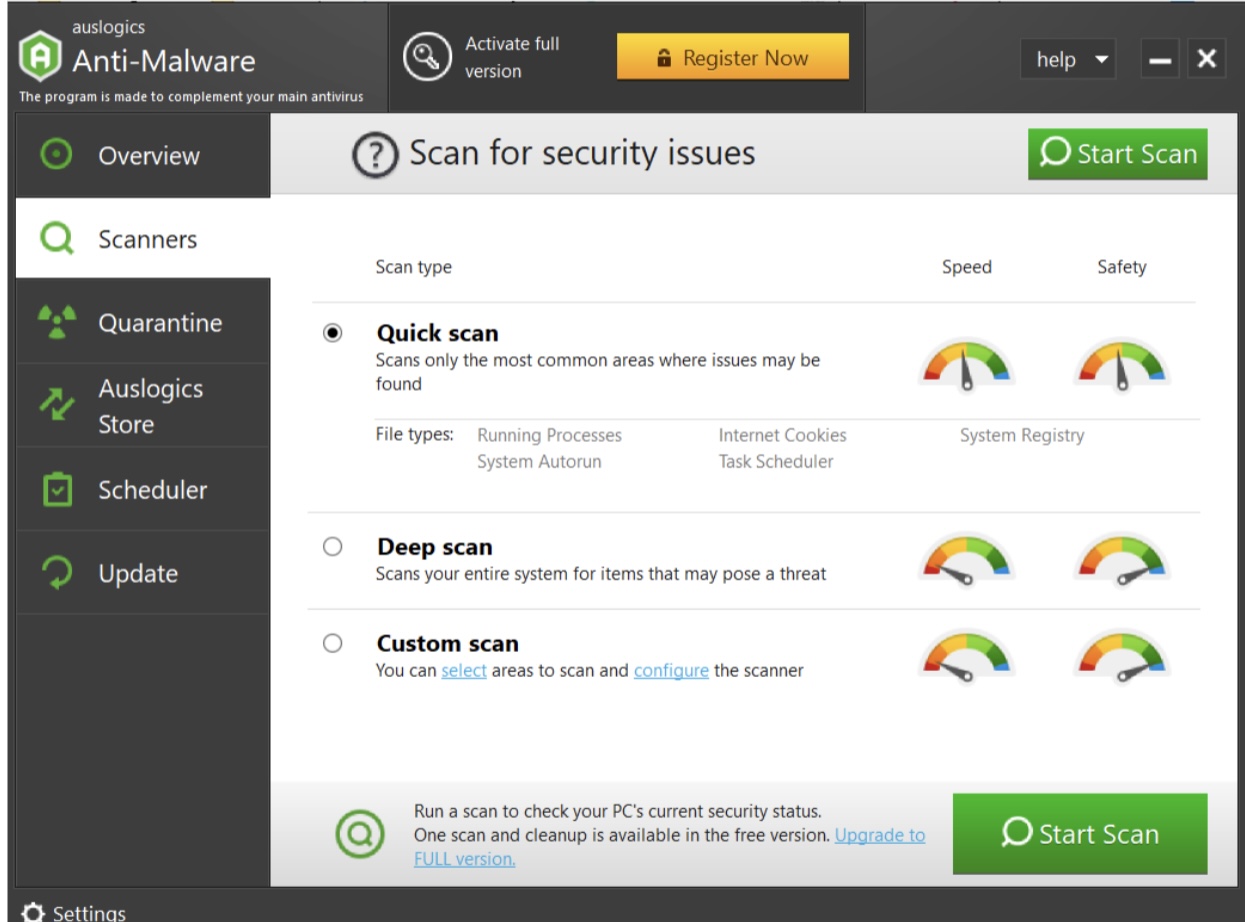
Also read: Auslogics Anti-Malware: Features and Reviews
Clear DNS cache
Another possible fix for the 0x800CCC0F error is clearing the DNS cache. Here’s how to do it:
- Type “Command Prompt” in the taskbar search box.
- Select “Run as administrator.”
- Type the following command and press Enter:
ipconfig /flushdns
- Wait for the message indicating the successful flushing of the DNS cache.
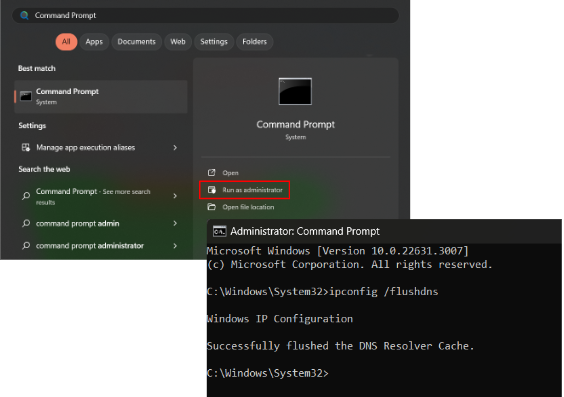
Reinstall Windows Live Mail
In some cases, reinstalling Windows Live Mail can do the trick and fix “Windows Live Mail Error ID: 0x800CCC0F.” Follow these steps:
- Press Win key + R, type “appwiz.cpl,” and hit Enter.
- Find “Windows Essentials” or “Windows Live Essentials” in the list of programs.
- Right-click it, then click “Uninstall” or “Uninstall/Change,” then “Remove one or more Windows Essential programs.”
- Select Mail and uninstall it.
- Once uninstalled, restart your system and install the app again.

Pro tips
Fix the registry using Auslogics Registry Cleaner
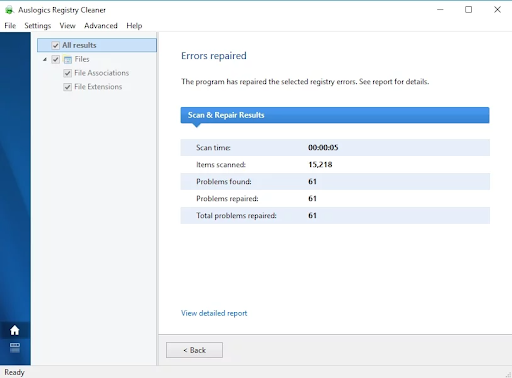
Update all drivers using Auslogics Driver Updater
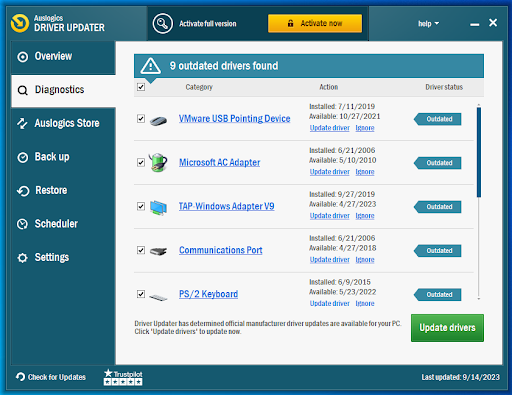
Conclusion
Addressing “Windows Live Mail Error ID: 0x800CCC0F” is vital for a seamless email experience. Despite Windows Live Mail’s discontinuation, the dedication of users towards this platform persists. Our comprehensive guide provides effective solutions, ensuring this error doesn’t overshadow your longstanding association with Windows Live Mail.
Remember, a proactive approach to maintaining a secure and optimized system contributes to a smoother email experience.



