‘No problem is too big to run away from’
Charles M. Schulz
No matter whether you are running Windows 7, 8, 8.1, or 10, there is always a chance of encountering terrifying Blue Screen of Death (BSOD) errors. Your system shows them when it cannot cope with some critical problem to make sure that you comprehend the gravity of the situation. That is the case with the IaStorA.sys BSOD, which comes up when there is something wrong with your IaStorA.sys driver and causes your PC to crash.
If that is why you are here, you can rest easy knowing that this article contains proven methods how to fix driver_irql_not_less_or_equal (IaStorA.sys). Just read on to know what you should do to stop those creepy crashes that make your computer unusable.
What is the IaStorA.sys driver? Why does it trigger Blue Screens of Death?
The driver in question, which is the culprit behind all this mess, comes as part of Intel RST (Rapid Storage Technology). The reason why you see the driver_irql_not_less_or_equal (IaStorA.sys) error message (or something like that) is the IaStorA.sys driver using improper addresses. To put it in a nutshell, the driver is acting up, thus causing your PC to malfunction. Although that might seem quite a gloomy picture, there is no need to despair: with just a little effort, you can eliminate that disturbing issue.
How to get rid of IaStorA.sys error messages?
Since the driver_irql_not_less_or_equal (IaStorA.sys) error is technically a driver issue, the appropriate course of action would be repairing the IaStorA.sys driver without further delay. Below you can find 3 methods on how to perform the task at hand, so feel free to start with the one you consider the best option in your scenario.
Use a special tool to fix your driver problems
When it comes to troubleshooting problematic drivers, the easiest method is using special software to get the job done. The point is, driver issues are often complicated, so resolving them typically requires plenty of time and effort. To avoid taxing troubleshooting manoeuvres, you can recruit Auslogics Driver Updater: this safe and easy-to-use program is designed to get your faulty drivers back on track. The tool scans your system for driver issues and report them to you so that you can choose how to go about them. With Auslogics Driver Updater, you can update all your drivers in just one click. What is more, you can back up your old drivers, schedule driver checks, and customize the scans this tool delivers.
Uninstall IDE ATA/ATAPI items via Device Manager
Another way to fix your IaStorA.sys issue implies uninstalling all the IDE ATA/ATAPI components from your computer. You can do the trick by using the built-in Device Manager tool:
- Locate the Search area and type “devmgmt.msc” (without quotes). Then hit Enter to proceed.
- Once in Device Manager, expand the section “IDE ATA/ATAPI controllers”.
- Right-click each entry there and select Uninstall.
Restart your PC. Your controller drivers will be reinstalled automatically. Hopefully, your BSOD drama is no more.
Update the Intel Rapid Storage Technology drivers manually
This is the most complicated method of all since you have to perform the search for the software needed yourself. First and foremost, make sure that you know what drivers are required for your system to work correctly. Please bear in mind that installing something inappropriate can cause your system to malfunction. Then launch your browser and search for the Intel Rapid Storage Technology (Intel RST) driver installer. Download and run it on your PC. After installing the drivers, restart your machine so that the changes can become effective.
Now you know how to get rid of IaStorA.sys error messages. If you need extra help, please leave a comment below.



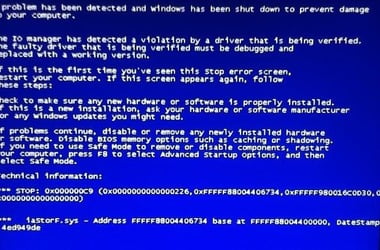
One reply on “How to fix IaStorA.sys blue screen errors (BSOD)?”
windows.old is better as windows 10 is a mess