Technical Support for Disk Defrag
Frequently asked questions:
- We have put together a side-by-side comparison of Auslogics Disk Defrag Pro and Disk Defrag Ultimate. Curious how they compare?
-
What is the difference between new products DDFree - DDPro - DDUltimate?
As of July 4th, 2019, Auslogics product line has been updated. Product Auslogics Disk Defrag Pro is now Auslogics Disk Defrag Ultimate
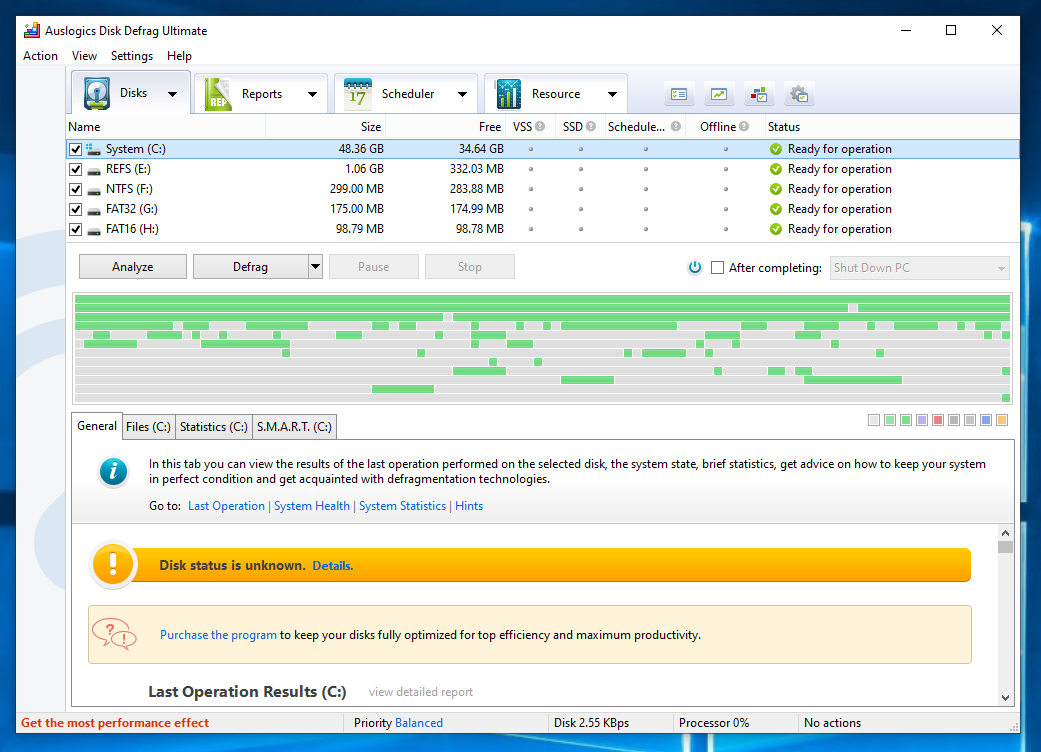
If you purchased Auslogics Disk Defrag Pro license key before July 4th, 2019, you can continue using it on Auslogics Disk Defrag Ultimate. You can learn more about the product following this link - https://auslogics.com/en/software/disk-defrag-pro/
As of July 4th, 2019, Auslogics Disk Defrag Pro offers a new product in Disk Defrag line - https://auslogics.com/en/software/disk-defrag/pro/
Our product line has undergone extensive changes, which included multiple improvements to every single product we make. As part of the changes, our distribution model has changed as well. However, we kept all of the most popular features in our free products available, so you can still use these features for as long as you like without having to pay for them.
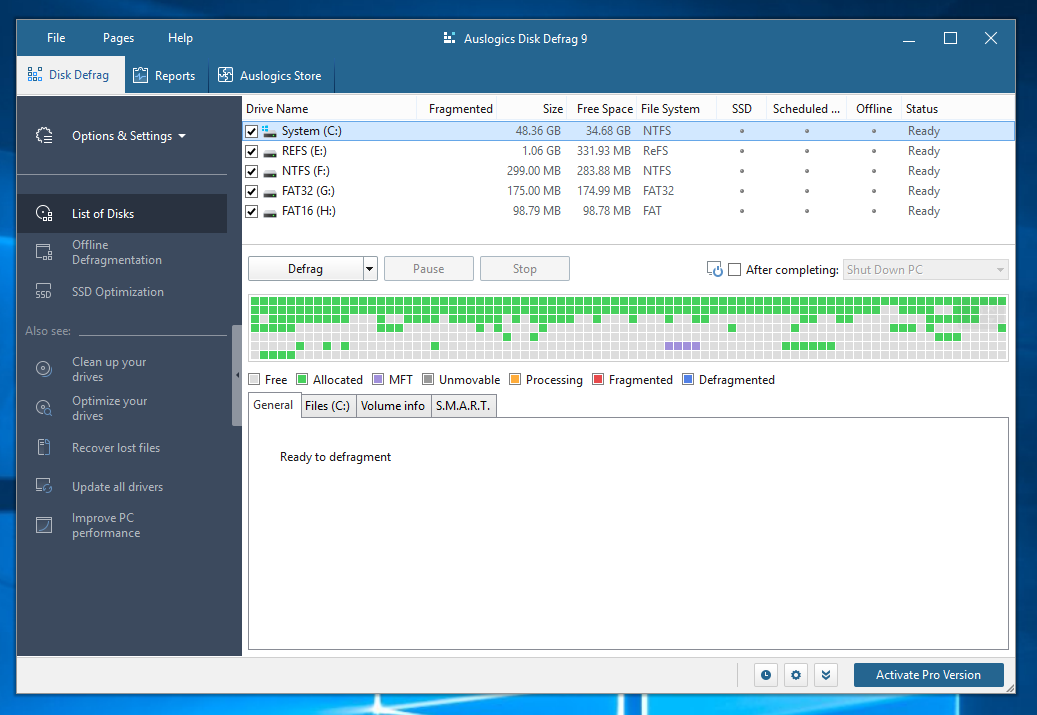
Keys purchased for the new product Auslogics Disk Defrag Pro do not work on the new Auslogics Disk Defrag Ultimate.
-
What's the difference between simple defragmentation and 'Defrag & Optimize' mode?
Unlike simple defragmentation, 'Defrag & Optimize' mode applies several optimization techniques:
- Free space consolidation
- System files smart placement*
- Moving regular files from the MFT Reserved Zone to the rest of the disk space
*This feature is disabled by default. You can enable it under the Algorithms tab in the program settings.
If you haven't found the answer you are looking for, please fill out this contact form with your question and we will reply to you shortly.
-
Can I defragment large disks of several terabytes?
Yes. Disk Defrag is supplied with a powerful engine that allows defragmenting multi-terabyte drives.
If you haven't found the answer you are looking for, please fill out this contact form with your question and we will reply to you shortly.
-
What is MFT?
Probably the most important of the key system (metadata) files that define an NTFS volume, the Master File Table or MFT is the place where information about every file and directory on an NTFS volume is stored. The MFT is in essence a relational database table, containing various attributes about different files. It acts as the 'starting point' and central management feature of an NTFS volume--sort of a 'table of contents' for the volume, if you will. It is somewhat analog to the file allocation table in a FAT partition, but is much more than just a list of used and available clusters.
Currently we are working on the MFT defragmentation support, so that your MFT can also be defragmented by the program. This feature will be available in one of the future major versions of the program.
If you haven't found the answer you are looking for, please fill out this contact form with your question and we will reply to you shortly.
-
Can it defragment RAID?
Auslogics Disk Defrag works well for RAID disks too. The RAID controller still presents the RAID disks as an NTFS storage to the file system and therefore Auslogics Disk Defrag will not do anything differently for RAID arrays.
If you haven't found the answer you are looking for, please fill out this contact form with your question and we will reply to you shortly.
-
Which temporary files will Disk Defrag remove?
When the option is enabled, Disk Defrag removes temporary files in the following locations before defragmenting:
C:\Documents and Settings\<USERNAME>\Local Settings\Temp (or C:\Users\<USERNAME>\AppData\Local\Temp), and
C:\Windows\Temp. This can significantly improve the defragmentation speed.If you haven't found the answer you are looking for, please fill out this contact form with your question and we will reply to you shortly.
-
Why are some of the files skipped by the program?
Sometimes Disk Defrag skips certain files because they are locked by another running program. Common solution would be to exit all running applications when you defragment your disk. Some files (MFT, etc.) are skipped because they are system files and cannot be defragmented by this program.
Disk Defrag also needs a contiguous disk space for each file to be defragmented. If your disk has a lot of free space, but it is broken into small free space intervals, Disk Defrag is unable to defragment some of the large files (such as movies, etc.). To tackle this problem, you can run 'Defrag & Optimize' mode. It will consolidate free space into a contiguous block and defragment even the largest files on your disks.
Disk Defrag can defragment hard drives with as little as 1% of free space available. However, better results can be achieved if there is at least 10% of free space on the disk.
If you haven't found the answer you are looking for, please fill out this contact form with your question and we will reply to you shortly.
-
What is "Free space not found" error?
Disk Defrag needs a contiguous disk space for each file to be defragmented. If your disk has a lot of free space, but it is broken into small free space intervals, Disk Defrag is unable to defragment some of the large files (such as movies, etc.). To tackle this problem, you can run 'Defrag & Optimize' mode. It will consolidate free space into a contiguous block and defragment even largest files on your disks.
Disk Defrag can defragment hard drives with as little as 1% of free space available. However, better results can be achieved if there is at least 10% of free space on the disk.
If you haven't found the answer you are looking for, please fill out this contact form with your question and we will reply to you shortly.
-
Does Disk Defrag support command line?
Yes, the command line tool is called 'cdefrag.exe' and can be found in the program folder once you download and install the program. Please see this page for the full list of command line parameters.
If you haven't found the answer you are looking for, please fill out this contact form with your question and we will reply to you shortly.
-
Which system files can Disk Defrag move to the faster part of the disk?
In all Windows versions:
%WINDIR%\System32\config\DEFAULT %WINDIR%\Prefetch\* %WINDIR%\System32\*.dll %WINDIR%\System32\config\DEFAULT.LOG* %WINDIR%\winsxs\*\*.dll %WINDIR%\System32\*.exe %WINDIR%\System32\config\SAM %WINDIR%\winsxs\*\*.exe %WINDIR%\System32\*.ocx %WINDIR%\System32\config\SAM.LOG* %WINDIR%\winsxs\*\*.ocx %WINDIR%\System32\*.sys %WINDIR%\System32\config\SECURITY %WINDIR%\winsxs\*\*.sys %WINDIR%\System32\*.drv %WINDIR%\System32\config\SECURITY.LOG* %WINDIR%\winsxs\*\*.drv %WINDIR%\System32\drivers\*.sys %WINDIR%\System32\config\SOFTWARE %WINDIR%\System32\config\SOFTWARE.LOG* %WINDIR%\System32\config\SYSTEM %WINDIR%\System32\config\SYSTEM.LOG* In Windows XP only:
%WINDIR%\System32\Documents and Settings\*\NTUSER.DAT %WINDIR%\System32\Documents and Settings\*\NTUSER.DAT.LOG* %WINDIR%\System32\Documents and Settings\*\Local Settings\Application Data\Microsoft\Windows\UsrClass.dat %WINDIR%\System32\Documents and Settings\*\Local Settings\Application Data\Microsoft\Windows\UsrClass.dat.LOG* In Windows Vista and newer:
%WINDIR%\System32\config\COMPONENTS %WINDIR%\System32\config\COMPONENTS.LOG* %WINDIR%\System32\Boot\BCD %WINDIR%\System32\Boot\BCD.LOG* %WINDIR%\System32\Users\*\NTUSER.DAT %WINDIR%\System32\Users\*\NTUSER.DAT.LOG* %WINDIR%\System32\Users\*\AppData\Local\Microsoft\Windows\UsrClass.dat %WINDIR%\System32\Users\*\AppData\Local\Microsoft\Windows\UsrClass.dat.LOG* Note! System Files Smart Placement feature is disabled by default. You can enable it under the Algorithms tab in the program settings.
If you haven't found the answer you are looking for, please fill out this contact form with your question and we will reply to you shortly.
-
Which Windows versions does Auslogics Disk Defrag support? Does it work with 64-bit and 32-bit processors?
Auslogics Disk Defrag supports the following Windows versions:
- Windows 7 (32-bit and 64-bit)
- Windows 8 (32-bit and 64-bit)
- Windows 8.1 (32-bit and 64-bit)
- Windows 10 (32-bit and 64-bit)
- Windows 11
It does not support Windows 2000, 95, 98, 98SE, ME, XP or Vista.
There are no Mac or Linux versions.
If you haven't found the answer you are looking for, please fill out this contact form with your question and we will reply to you shortly.
-
Is it really FREE?
Yes, Auslogics Disk Defrag Free is absolutely free for home and commercial use. To get access to advanced functionality, you can purchase a license to upgrade to Disk Defrag Pro or get the full-service professional drive optimizer – Disk Defrag Ultimate.
If you haven't found the answer you are looking for, please fill out this contact form with your question and we will reply to you shortly.
-
I have a Solid State Drive (SSD) as my system drive. Will your program recognize it? How does it handle SSD's?
Your SSD drive is safe no matter what Auslogics product you use on it. Auslogics Disk Defrag software detects whether your system drive is an SSD and performs SSD optimization instead of regular defragmentation on it. SSD optimization uses special algorithms that safely optimize your drive and help extend its service life. If for some reason you would like to use regular defragmentation on your SSD drive, you may do that with Disk Defrag, but you will need to manually select this option for your SSD.
If you haven't found the answer you are looking for, please fill out this contact form with your question and we will reply to you shortly.



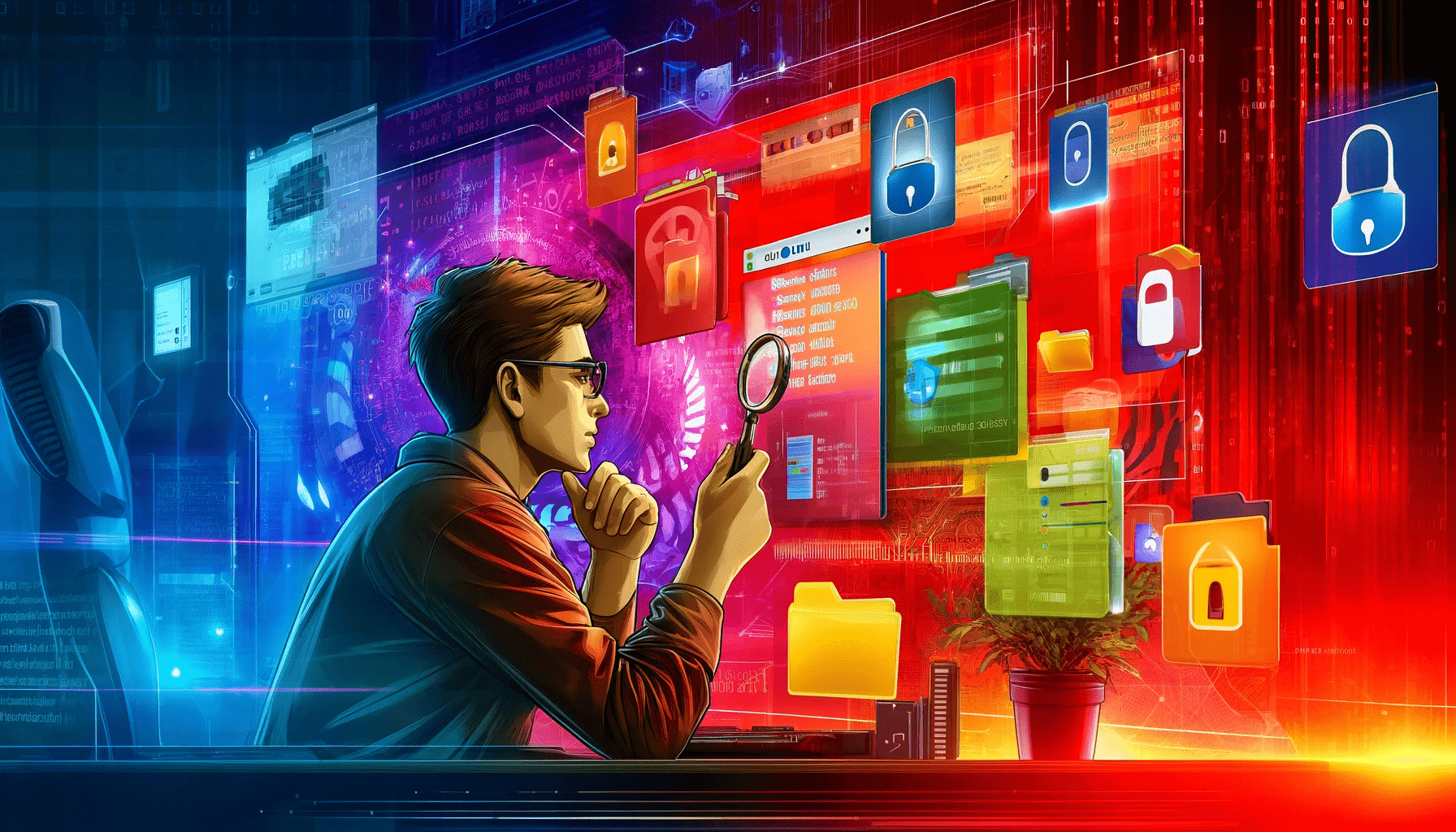








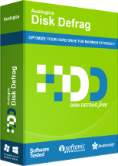
 Download
Download