What’s the issue with Malwarebytes?
Malwarebytes Anti-Malware currently detects Auslogics programs as a PUP. This is a false positive detection that Auslogics has no control over, but we are communicating with Malwarebytes to get this issue resolved.
You need to understand that:
1. PUP means “potentially unwanted program” – Malwarebytes uses this classification to
identify software that they believe a user may not want on their computer. They do not consider the
program to be malware. They just want the user to take a look at the program and decide for themselves
whether they need it.
2. Auslogics programs does not satisfy any of Malwarebytes’ criteria for being
identified as a PUP, so this is clearly a FALSE POSITIVE.
3. Malwarebytes became more aggressive in detecting software as potentially unwanted
starting around October 2016. This has led to a rise in false positives their software produces.
As the company states, they implemented the more aggressive policies to make their software more useful. However, in reality this change turns out to be a major inconvenience to users of legitimate applications that MBAM detects as PUP. You can write Malwarebytes at pup@malwarebytes.com to let them know that detecting Auslogics programs is a false positive. This may help expedite getting the issue resolved. In the meantime, please follow the instructions below to have Malwarebytes ignore Auslogics during scans.
How to prevent Malwarebytes Anti-Malware
from falsely detecting:
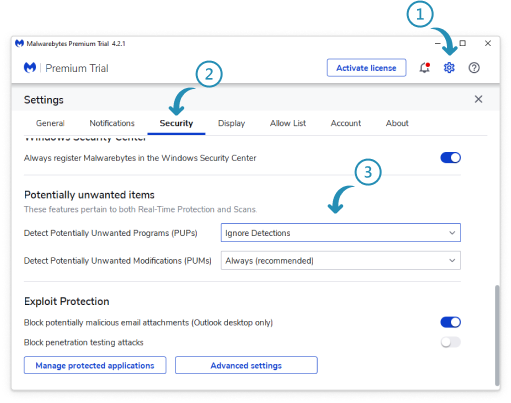
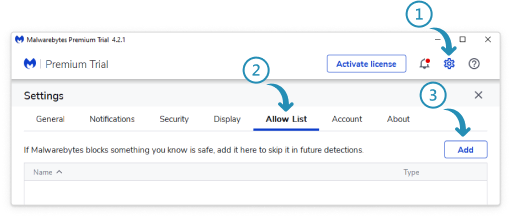
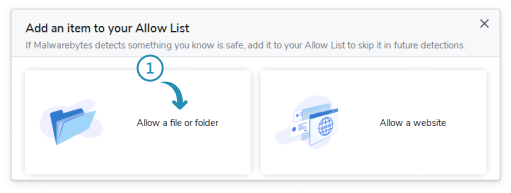
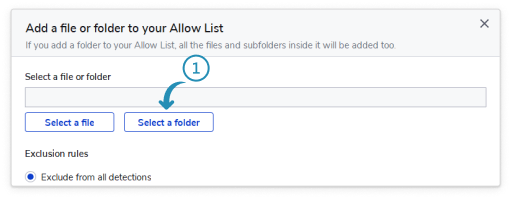
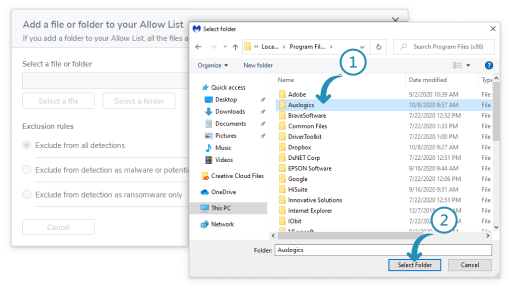
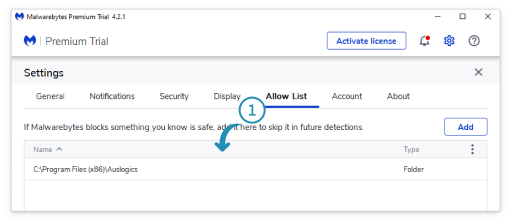
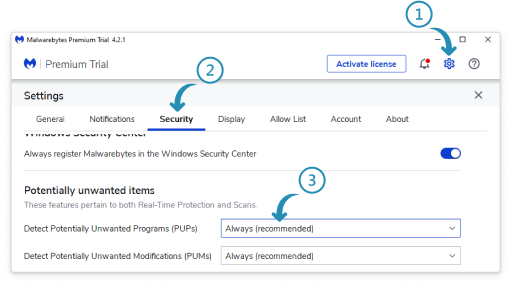
To make sure you get the right license key…
Which program do you have on your PC?
Disk Defrag
Product Version 12.0.0.2
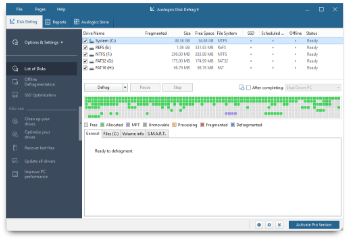
Auslogics Disk Defrag Pro is the advanced version of Disk Defrag Free with extended functionality, including file placement and scheduling options.
Get a license for this softwareDisk Defrag ULTIMATE
Product Version 4.13.0.2
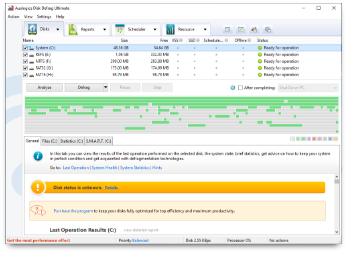
Formerly known as Disk Defrag Pro and recently renamed to Ultimate, this program offers all the tools and options you need for complete professional optimization of HDDs and SSDs.
Learn more about ULTIMATE version








 Deutsch
Deutsch  Español
Español  Français
Français  Italiano
Italiano  日本語
日本語  Português
Português  Русский
Русский 
