Get more from your PC BoostSpeed can optimize your Windows PC at a click of a button
Free vs Pro comparison Delete Temp Files with Auslogics BoostSpeed
Temporary (temp) files are that elephant in the room that you might not even be aware of. Try putting an elephant on the roof of your car, then drive it and see what happens.
Spoiler: your car will become an elephant as well — slow and plodding. That is what will happen to your system when it becomes bogged down by too much junk.
Junk files are one of the most common causes of system slowdowns. The more unnecessary files are occupying space on your drive, the more time it takes to run even basic operations.
Perhaps the effect might be less pronounced if your processor and RAM can compensate somehow. However, if your system's specs aren't exactly top of the line, hidden files clogging up your drive may start causing issues with system speed and stability.
You can get rid of those junk files and give your computer the breathing space it needs.

Temporary Files are the Most Insidious Type of Junk Files
Perhaps, you've been opening and closing user folders in search of those files that seem to have eaten up all your system storage, but your quest proved to be futile. Maybe you have deleted all the files you can spare but the storage that has been cleared simply doesn't add up.
The culprit may be temporary files. They might be temporary but their effect is often permanent, at least until you get rid of them. That said, you don't have to worry. We will show you how to delete temporary files from your system with our all-in-one optimization tool. But before we do that, let's take an explanatory journey into what temporary files really are.

What are Temporary Files?
Temporary files are created by the operating system in the course of its normal activity. They don’t have much use on their own, but they need to be available while the OS performs some task. Once the task is finished, their usefulness ends.
Temporary files are, as their name implies, meant to be temporary. They are created to hold information that is made available to the service that is currently running. They are middleman files between a service and the system. Moreover, they don't change anything on the computer or do anything — apart from wasting space, that is if they stay beyond their term.
Why are they able to waste space? Shouldn't they be removed once the function for which they are created has been fulfilled? Well, they should be, but sometimes they aren’t. This may happen for a variety of reasons, and there is no point in going into those here. All that matters is that the number and size of temporary files can accumulate over time, taking up megabytes and even gigabytes of storage space on computer drives!
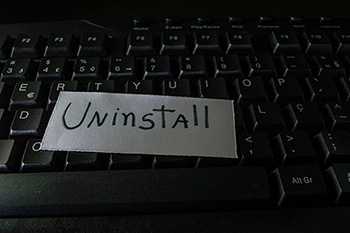
Temporary Files Come in all Shapes and Sizes
Now, you may be wondering how to delete temporary files for all users. Perhaps, you stumbled on a temporary folder and quickly deleted it. However, that doesn't mean that your problems are over and your system will immediately begin to perform smoothly.
For starters, there are different types of temporary files, and they all vary in size. Some make minimal impact on storage, being a few kilobytes large. Others can reach as large as a gigabyte or more for a single iteration of the file type.
As mentioned earlier, temp files are created by the system when it wants to perform some tasks. The type of a temp file created depends on the type of work being done.
Temp files are common when Windows is installed on top of an existing installation. Whether it is a version upgrade or a feature update, the OS downloads temporary installation files which it uses for a successful installation. Once done, it creates upgrade and error logs as well.
None of that is an issue. The problem occurs when these files stay on your computer even after the update is done. Since you're usually focused on ensuring a successful update, you're unlikely to pay attention to whether there are leftover files. You may not even be aware that there are temporary files involved in the first place.
Apart from Windows Update, other applications can create their temporary files too. These files are often created for system downloads. Torrent applications are known to create theirs as well. Productivity apps like Microsoft Word and Excel create temporary copies of unsaved documents.
If left unchecked, all these files can add up to a dizzying array of space-consuming accumulations scattered all over your drives.
Temporary Files can be Found in Different Locations
Ever wondered where those pesky temporary files might be hiding on your computer? Well, most files are used briefly by the OS, and they are placed in the Windows Temp folder. Where that folder actually is may vary from user to user and system to system.
Since a temporary files folder is created for each user, the best place to find it is in the user profile folder on Windows 10 or 8.
For most people, the location of their Temp folder is:
C:\Users\[Username]\AppData\Local\Temp
Another common location for files that are no longer needed is C:\Windows\Temp\
Certain applications, such as web browsers or antivirus programs, may have their own Temp folders stored within the parent folder of the program. Google Chrome, for instance, temporarily stores cache files on your PC. Without cleanup, those can balloon to a disproportionate size, slowing down both the browser and the entire system.
Another common temporary file location is the Recycle Bin, which is a place to temporarily keep files you've deleted. Those files remain on your PC and unnecessarily occupy storage. You don't have to wait for Windows to delete them at some point automatically. Instead, do the cleanup yourself and keep your drives free from file junk.
Should you Delete Temp Files?
Absolutely! If your system is much slower than you think or your available storage has become incredibly low, temporary files may be at least part of the problem.
If Windows doesn’t take out the trash, you should do it yourself or use a cleaning tool. Furthermore, there is simply no point in retaining files that are no longer needed.
How to Delete Temp Files in Windows
Here's the relieving part of all this: you absolutely don't need to go about searching for the temporary files yourself. Or you might end up discarding something that is actually useful. A better way to handle this is with an automatic tool like BoostSpeed.
Delete Temp Files with Auslogics BoostSpeed
Auslogics BoostSpeed is a performance toolkit that helps you optimize your Windows computer at a click of a button. It contains a variety of different features and tools that target multiple aspects of PC performance. There are utilities that help you resolve issues in the registry. Others adjust system settings for optimal operation. The Disk Defrag tool in Auslogics BoostSpeed helps make your hard drive perform efficiently.
The Deep Disk Cleaner tool in Auslogics BoostSpeed finds all the temporary folders on your system so you can get rid of them with a few clicks. You won't need to delete different folders individually. It might be hard to decide which of these files are still useful or might be needed in the future. BoostSpeed presents them all at a glance so you can select those you're absolutely sure aren't necessary.
It is super easy to use the Deep Disk Cleaner in Auslogics BoostSpeed to eliminate temp files. Once you've downloaded and installed the software, launch it and select the Clean Up tab, then tick the drive(s) you wish to scan for temporary files. Under your drive selections, click the Deep Disk Cleaner button.
A new tab will open, showing a list of system and application temporary file types that can be scanned for. The list is quite exhaustive. So, take your time going through everything and tick the ones you wish the tool to find.
For example, under Web Cache, you can untick Chrome Cache Files if you don’t want to delete temp files created by Google Chrome. You will find Edge temp files, Excel temp files and even IE temp files here. In the System Files section, you will find different temporary files created by various Windows services.
Once you're satisfied, simply click the Scan Now button and Deep Disk Cleaner will do its job. After a few moments, look through the items it discovered and uncheck any you may want to keep. Then, click the Clean Up button to complete the deep cleanup.
What Auslogics BoostSpeed offers is convenience: the ability to see all temporary files in one place. This helps you to quickly delete them in one go.
Manually Delete Temp Files on Windows 10 or 11
If you want to manually remove those pesky temp files, you can do that as well. This only works for temporary files created by the operating system. It won't be as easy if your target is all the temporary files on your system. In that situation, Auslogics BoostSpeed is your best bet.
- Using the Run Box
Open the Run box, type “%temp%” (no quotes) and hit the Enter key. File Explorer instantly opens the user temp files folder. Select everything in this folder and delete it.
- Using the Command Prompt
There is a command for deleting temp files from command prompt as well. Actually, there are two commands—one targets the User temp folder while the other handles the Windows temp folder.
Open the elevated Command Prompt and do the following:
- Type "Del /S /F /Q %temp%" (no quotes) to clear the User Temp folder.
- Type "Del /S /F /Q %Windir%\Temp" (no quotes) to clear the Windows temp folder.
Note: Don’t forget to hit Enter after every command.
You can also type "cleanmgr" (no quotes) in the Run dialog and use the Disk Cleanup utility in Windows to delete temp files on the hard drive.

 FREE DOWNLOAD
FREE DOWNLOAD