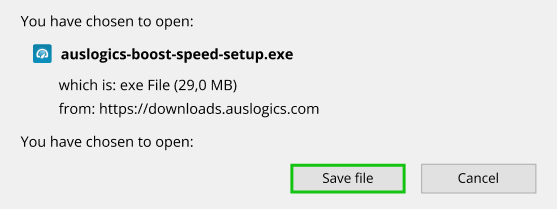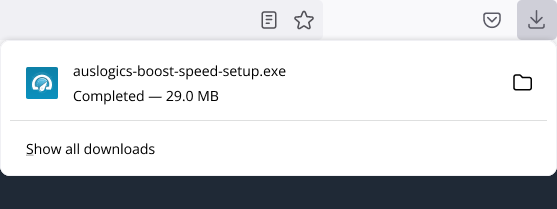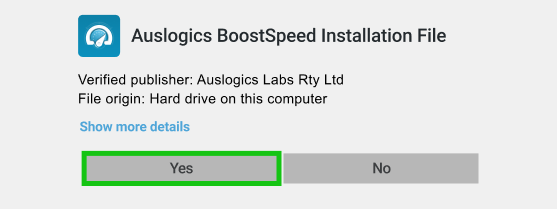PC Repair Tool
Auslogics BoostSpeed
System Information:
Your machine is currently running:BoostSpeed tool is compatible with your operating system.
Problem:
Most computers begin to suffer stability problems with continued use, although to a different degree that may depend on different factors. Reduced stability that manifests itself in various PC errors may be caused by a wide array of issues, most of them related to the Windows registry and the damage it may have sustained.
Solution:
The most effective way to fix crashes and errors on a PC is with the help of special software that safely performs registry cleanup and repair, and tunes up system settings – download here
Safe way to fix PC errors:
Step 1: Fix Windows Errors
Step 2: Install and launch the application
Step 3: Click the Scan Now button to detect errors and abnormalities
Step 4: Click the Repair All button to fix the errors
STEP BY STEP GUIDE
Step 1:
Step 2:
Step 3:
Step 4:
BoostSpeed scans your computer for the following types of issues: invalid registry issues, fragmented files, internet connection settings, windows tweaks and unused services.
The free version enables limited proactive performance protection, while the full version lets you fix all speed issues and provides you with additional proactive performance protection tools.