Do you need antivirus for Windows 10? The answer is yes (and maybe no).) The answer will ultimately depend on your preferences and requirements.
Windows 10 comes with an in-built antivirus called MicrosoftWindows Defender Antivirus (previously known as Windows Defender). It has powerful integrated features that protect your PC against viruses, ransomware, spyware, and all types of malware.
So, having MicrosoftWindows Defender is better than no antivirus. However, you may need a third-party antivirus program for additional security for a more comprehensive defense.
This guide will answer the question, “Do I need antivirus for Windows 10?” We’ll discuss everything you need to know to make an informed decision.
Let’s begin.
Does Windows 10 Need Antivirus?
Windows has 70% of the market share, which makes it the most popular operating system worldwide.
Windows 10 is also the most widely used desktop operating system, with a market share of around 72% as of August 2023.
Unfortunately, this makes it the most targeted platform for cyber security threats.
Most modern cybercriminals are in for the money and are clever in doing it. They don’t rely on computer viruses because the best they can do is to corrupt data.
Instead, they use advanced malware together with social engineering strategies such as:
- Extortionately holding your computer hostage
- Emptying your bank accounts
- Ssecretly mining cryptocurrencies on your PC
- Oobserving your browsing activity
- Rrecording the keys you press
- Using your PC resources to launch brute-force attacks
- Stealing sensitive data
- Uusing your camera or microphone to spy on you
So, do you need an antivirus for Windows 10? Yes. You need a reliable antivirus to guard against ransomware, viruses, and phishing websites, and emails.
Further Reading: Ultimate Guide to Online Safety: How to Prevent Phishing Attacks
Does Windows 10 Come with Antivirus Protection?
Windows Security is an in-built security system in Windows 10 and Windows 11, which comes with several features, including antivirus protection called Microsoft Defender.
Microsoft Defender offers firewall protection, account security, network security, Microsoft web browser restrictions, and mobile device security features.
This antivirus is designed to work with other antivirus software without causing any problems.
It can operate together, automatically stop working, or work with other security programs in the background.
Related: How to Remove Virus and Other Malware from Windows
What Microsoft Defender Does
Microsoft Defender is an antivirus and anti-malware tool that protects against viruses and malware using signature detection and behavior analysis.
It extensively scans the computer’s hard drive and removes possible dangers.
Microsoft Defender protects against cybersecurity threats, including phishing, network attacks, and viruses.
It also protects against unauthorized changes made to hard drive files by different viruses.
Microsoft has improved its ransomware protection to prevent suspicious programs developed by cybercriminals from changing existing files or adding new ones without authorization.
Microsoft Defender runs several scans to find malware and viruses. The program runs an initial scan when you start your computer.
However, you can schedule additional scans for specific times or intervals, like doing a fast scan once every hour.
Also, you can choose the type of scan, define the files or directories to be scanned, and the level of thoroughness and time required.
Related: Signs of Malware: How to Know if Your Computer Is Infected
How to Install Antivirus in Windows 10?
You can download third-party antivirus programs if you don’t want to use Microsoft Defender to protect your computer.
There are two primary ways for installing antivirus software on your computer. We’ll go through them and other steps you must take.
Here’s how to install antivirus in a laptop:
Method 1: Install Antivirus Using CD or DVD
If you purchased the antivirus program from a physical retailer, insert the compact disc (CD) or digital versatile disc (DVD) into your computer’s disc drive.
It should begin the installation automatically. You’ll see a popup to guide you through the process. After the installation, remove the CD or DVD and restart your computer.
Also Read: How to Prevent Malware: Lock Down Your Online Safety
Method 2: Download And Install from Official Website
Another way to learn how to install antivirus is to visit an official website and download the executable file.
You can find reputable anti-malware programs like Auslogics Anti-Malware, Norton, Avast or AVG AntiVirus. Let’s use Auslogics’s Anti-Malware as an example. Follow the steps below for installing antivirus software:
- Visit Auslogics’s official website and click “Free Download.”
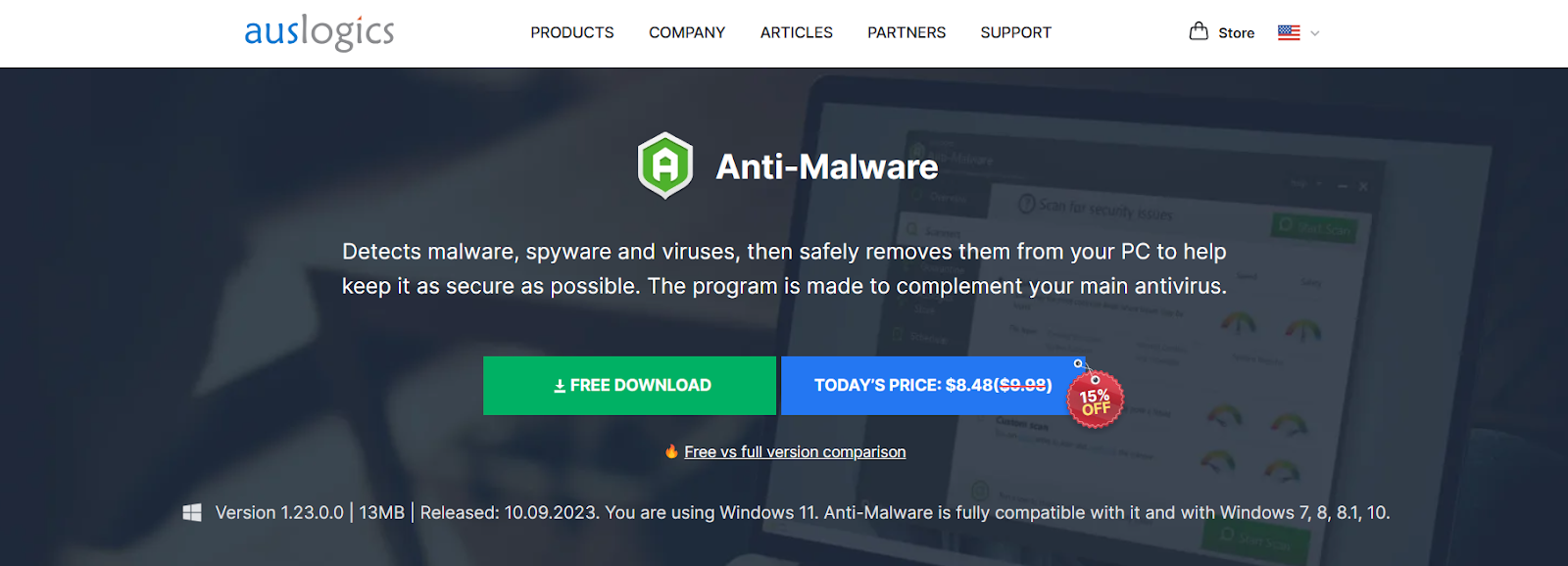
- Double-click on the downloaded file to start the installation.
- Agree to the terms and conditions.
- Then, click “Finish.”
- Wait for the installation to complete.
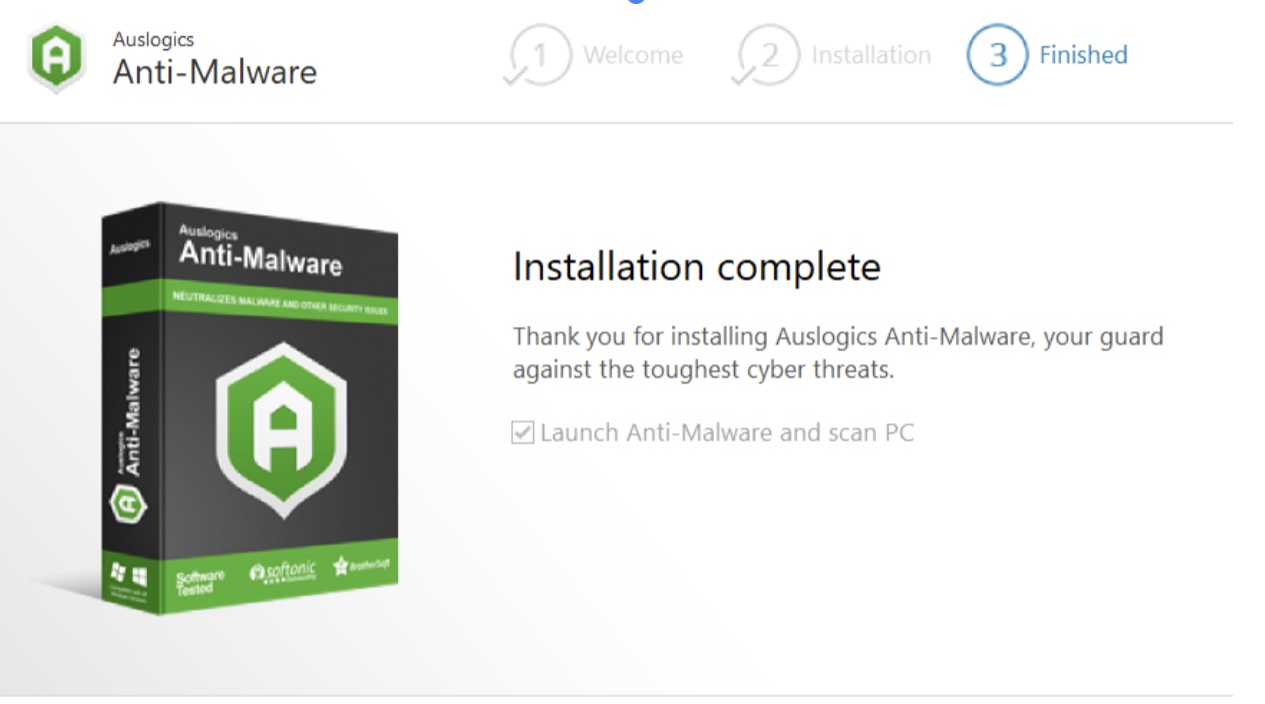
- When the installation is complete, launch the program. It’ll update its database to the current version.
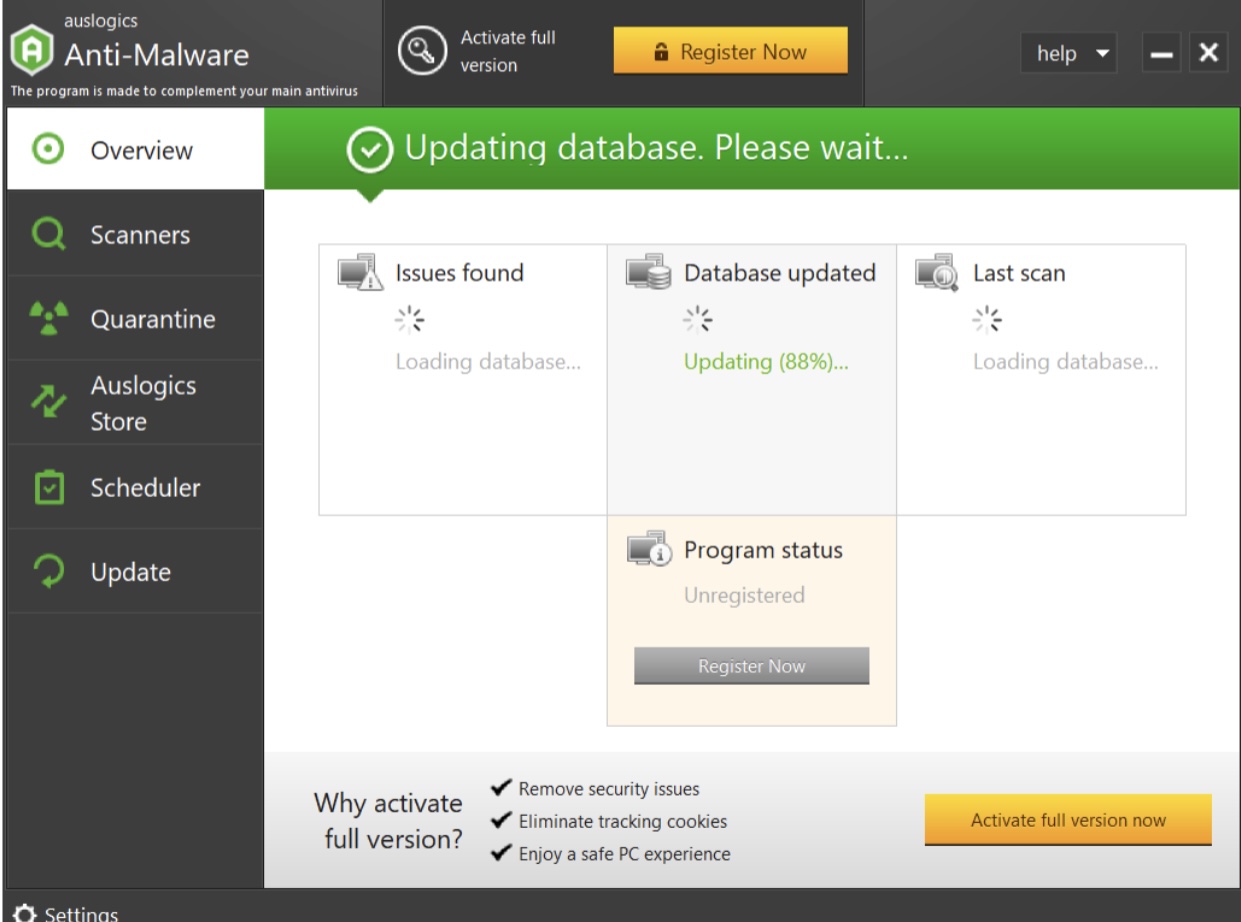
- Click on “Scanners” to select the type of scan you need: “Quick Scan,” “Custom Scan,” or “Deep Scan,” then click on “Start Scan.”
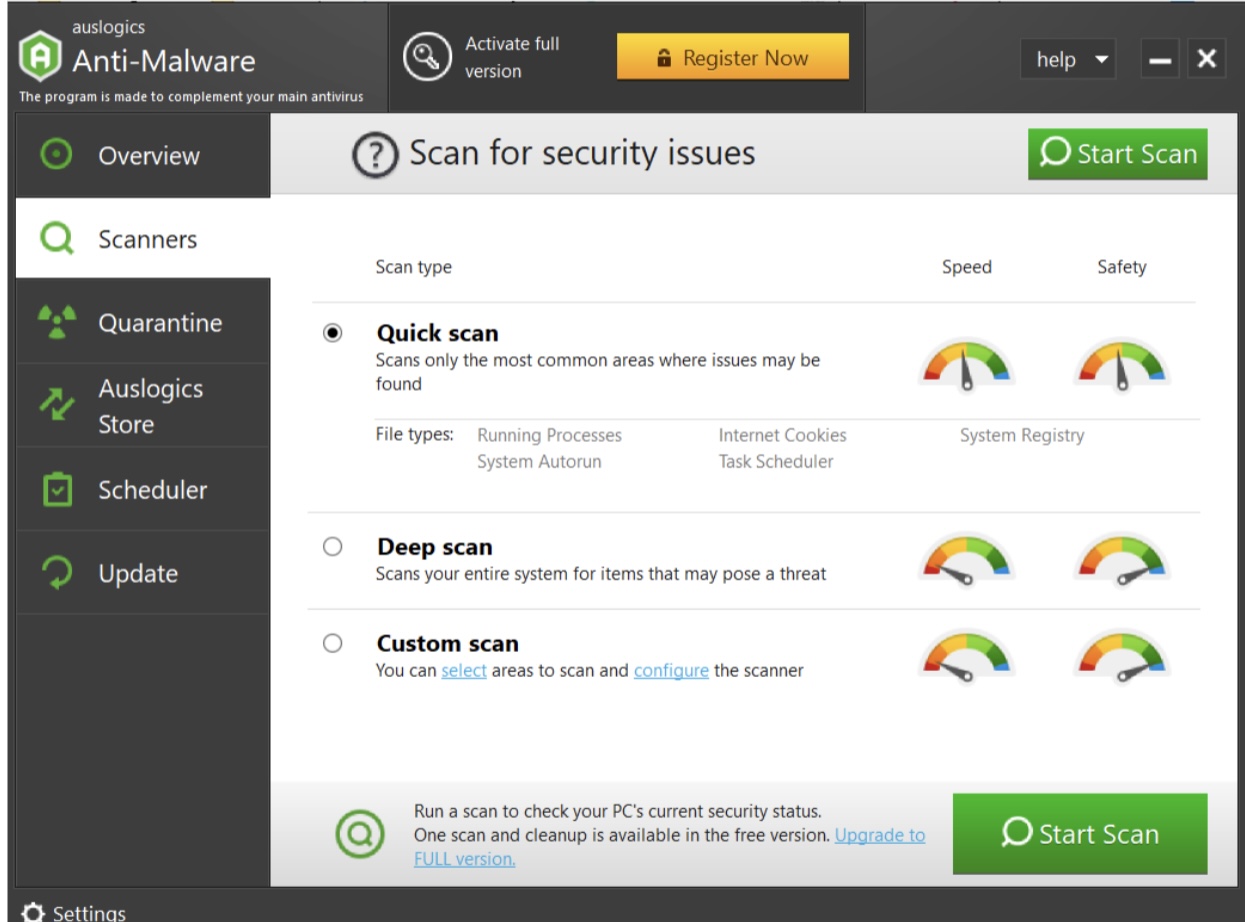
- The program will start scanning your computer. After the scan, it’ll display any infected files. You can select the files you want to remove and select “Remove.”
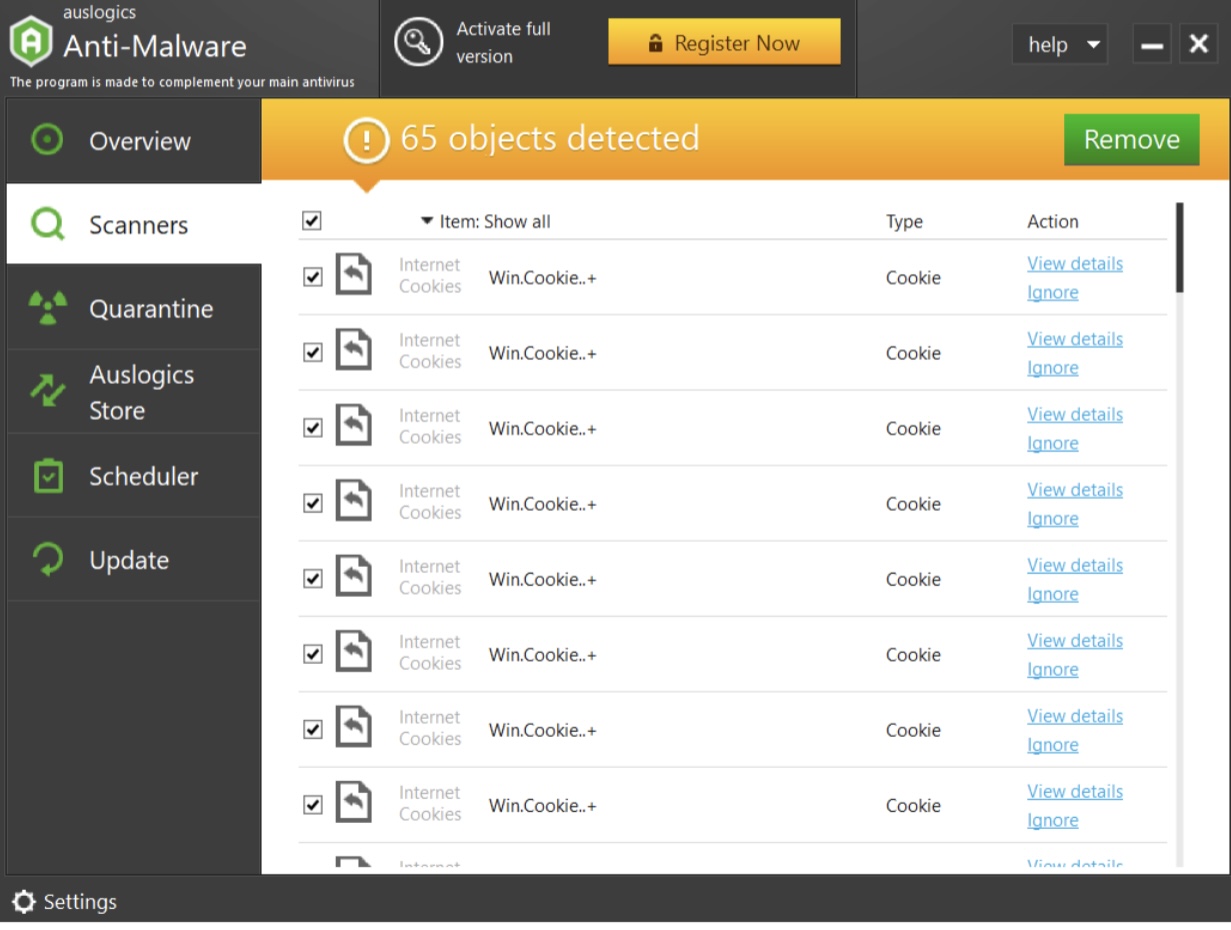
Note:
Check whether the antivirus program has the most recent spyware or virus definitions. Sometimes, the program may not automatically update, making your computer vulnerable to attacks.
Antivirus programs offer the option to update their virus definitions manually. Just click “Update” and wait for the program to update its database.
What If Windows 10 Prevents Antivirus Installation?
In the process of installing antivirus software, Windows may prevent it from completing. Follow the steps below if you experience similar issues:
Solution 1: Uninstall Pre-installed Antivirus
Most antivirus apps work well with Microsoft Defender. However, if you’ve already installed an antivirus program, it might conflict with a new one.
So, we recommend removing any installed antivirus program from your computer. Here’s how to do it:
- Type “Control Panel” in the search bar and click on it.
- Click “Uninstall a program” under “Programs.”
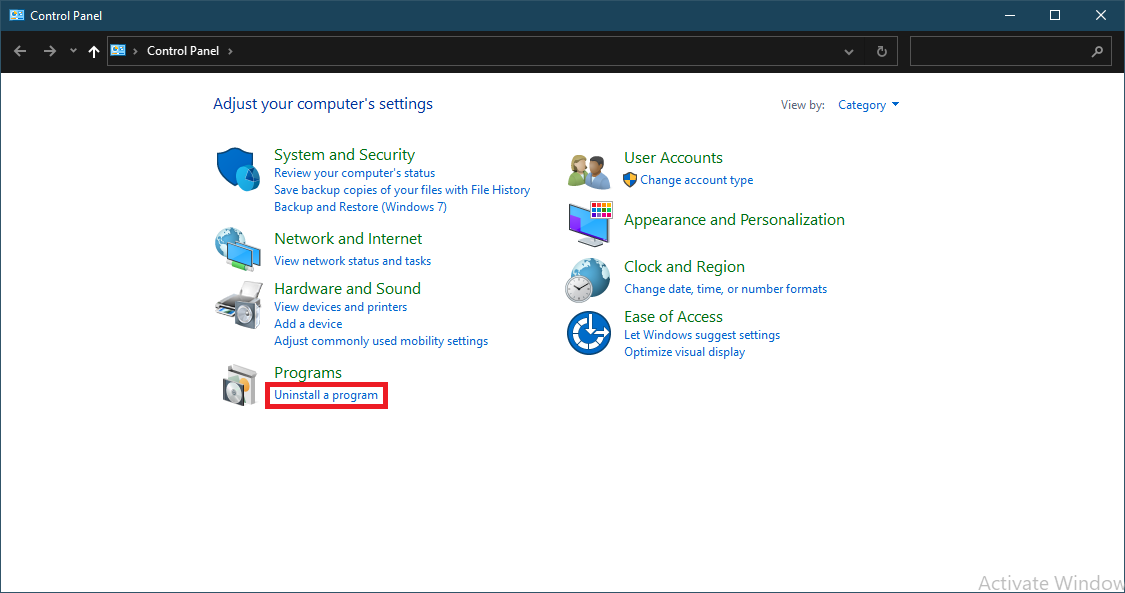
- Delete the unwanted antivirus program and select “Uninstall.”
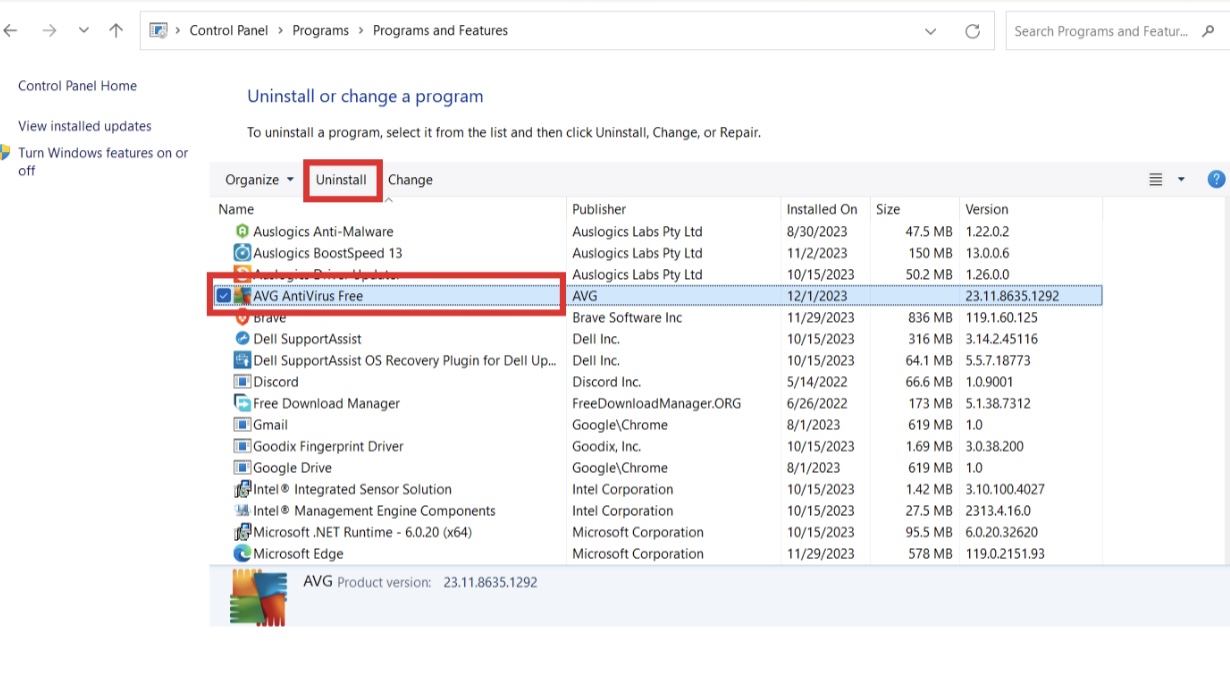
Install your preferred antivirus program after that. We recommend choosing a feature-rich and Windows 10-compatible antivirus software.
Note:
You can use Auslogics BoostSpeed to uninstall the antivirus program with a few clicks! The best part is that this program has numerous features to improve your computer performance.
For example, BoostSpeed optimizes HDD and SSD, removes unwanted or unnecessary files and programs, etc.
Find out more: Speed Up Slow Computer: Auslogics BoostSpeed 13.
Further Reading: How to Uninstall Programs and Delete Unnecessary Files in Windows 10
Solution 2: Disable Your Microsoft Defender
Although Microsoft Defender often doesn’t interfere with antivirus software installation, it may conflict with third-party security software.
Try turning off Microsoft Defender before installing your preferred antivirus. Here’s how to do it:
- Click the Windows Security icon in the system tray.
- Select “Virus & threat protection” in the left sidebar.
- Scroll down and select “Manage settings” under “Virus & threat protection settings.”
- Disable “Real-time protection.”
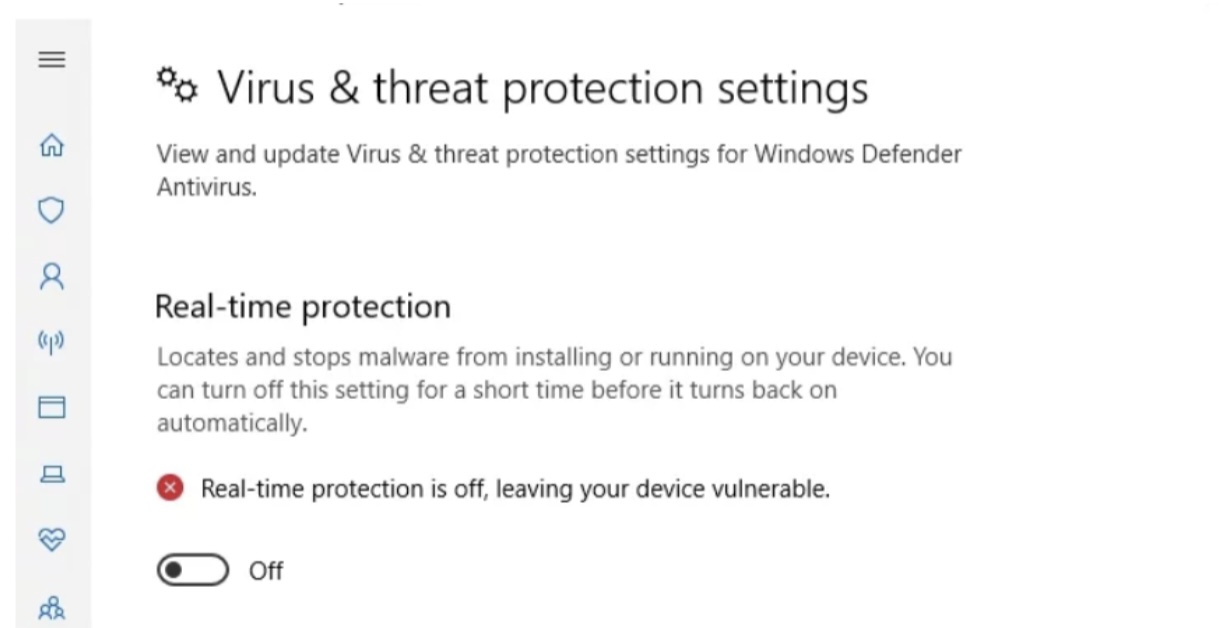
Solution 3: Remove Junk And Temporary Files
Sometimes, temporary and junk files can prevent your antivirus installation. You can use the built-in Windows Disk Cleanup tool to resolve this problem.
Here’s how to do it:
- Type “Disk Cleanup” in the search bar and click to open.
- Select the drive for cleanup and click “OK.”
- Select the temporary and other files you want to delete and select “OK.”
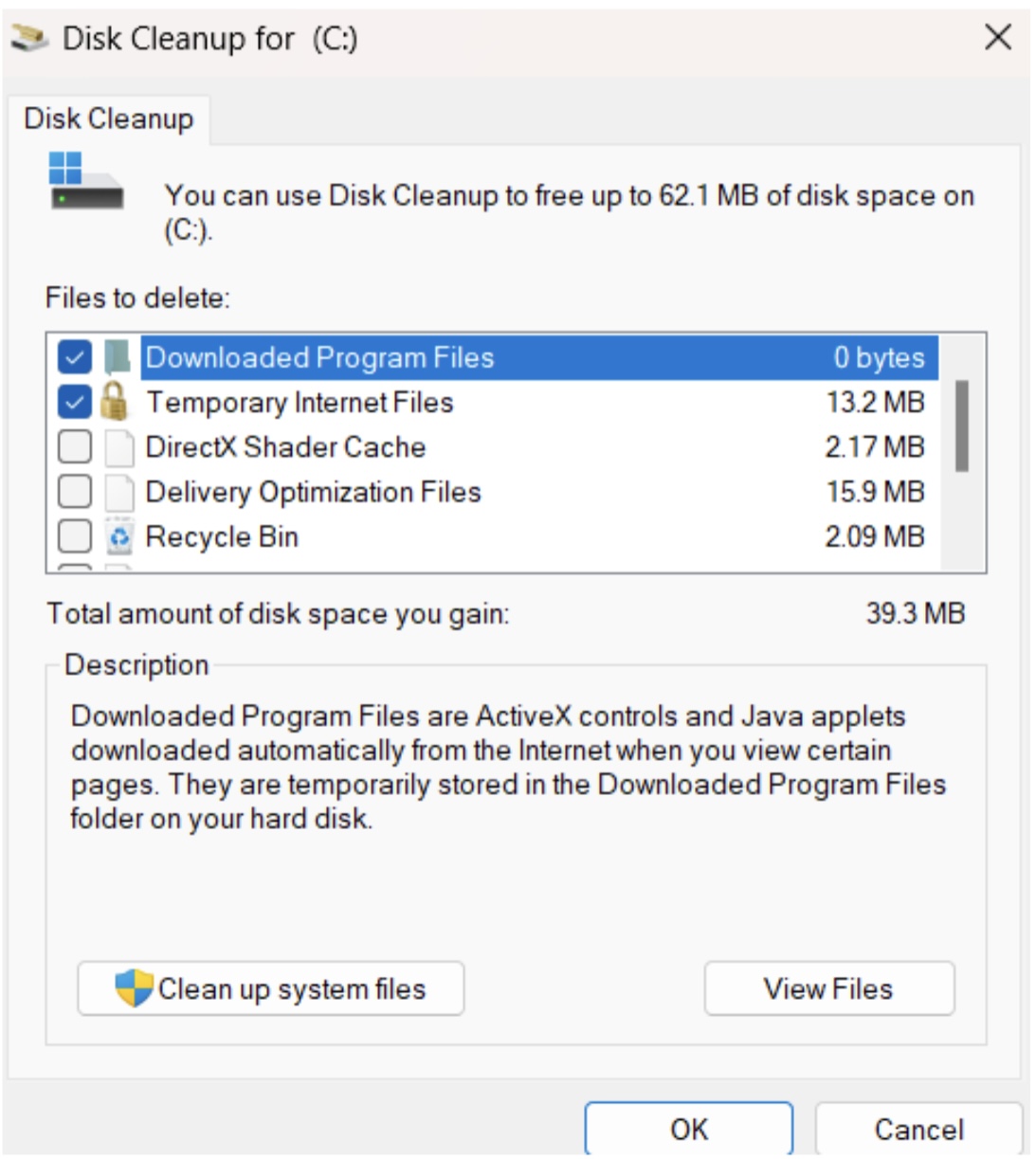
You can use the Deep Disk Cleaner, a feature in Auslogics BoostSpeed, to fast-track the process.
All you have to do is launch the program, click “Deep Disk Cleaner,” and select “Scan Now.” The program will scan for any unnecessary and junk files.
After the scan, try installing the antivirus to see if it has been resolved.
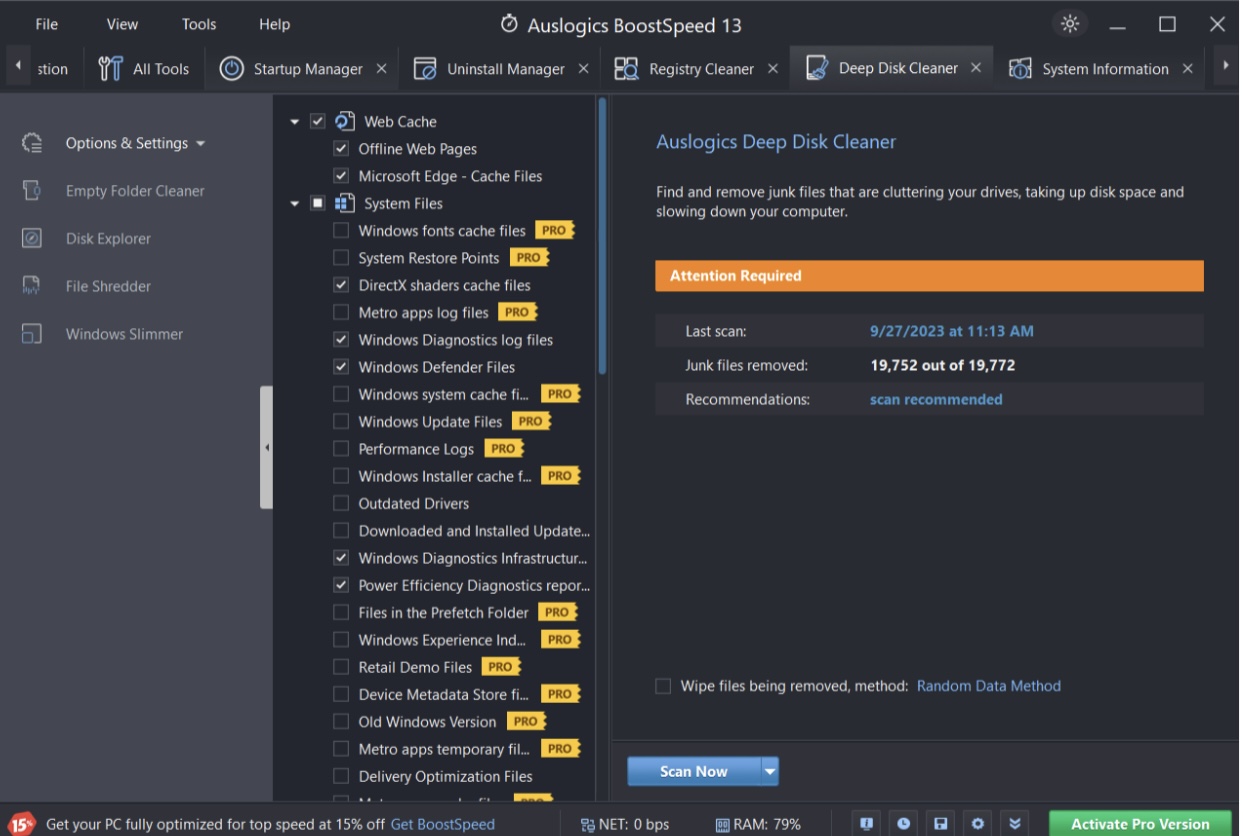
Related: How to Delete Temporary Files from Windows 10 PCs
Solution 4: Run the SFC Scan
If Windows 10 disrupts antivirus installations, corrupted system files may be the culprit. Fortunately, you can resolve this issue with an SFC scan. Follow these steps:
- Type “Command Prompt” in the search bar, right-click, and select “Run as administrator.”
- Type “sfc /scannow” (without quotes) In the Command Prompt, and press “Enter” to start the SFC scan.

Wait for the scan process to complete and install the antivirus again. If it still doesn’t work, run the DISM scan.
Here’s how to run the DISM scan:
- Run the Command Prompt as an administrator.
- Type “DISM /Online /Cleanup-Image /RestoreHealth” (without quotes) and press “Enter.”
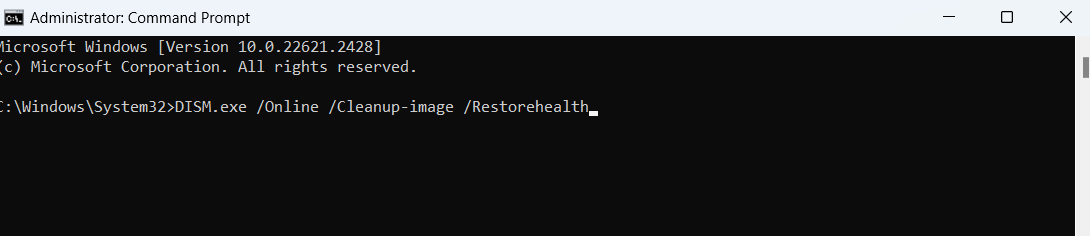
Wait for the process to complete and reinstall the antivirus again.
Also Read: Windows Command Prompt: Most Useful Commands
Conclusion
Does Windows 10 need antivirus? Whether or not Windows 10 needs an antivirus depends on your personal choice.
Although Microsoft Defender provides basic security, you may need additional security for advanced protection.
Although Microsoft Defender has many features, third-party antivirus apps like Auslogics Anti-Malware, AVG, or Norton give more complete protection.
Go through this guide and choose the option that works for you.



![[EXPLAINED] Does Windows 10 Need Antivirus?](https://www.auslogics.com/en/articles/wp-content/uploads/2023/12/IMG_0365.jpg)