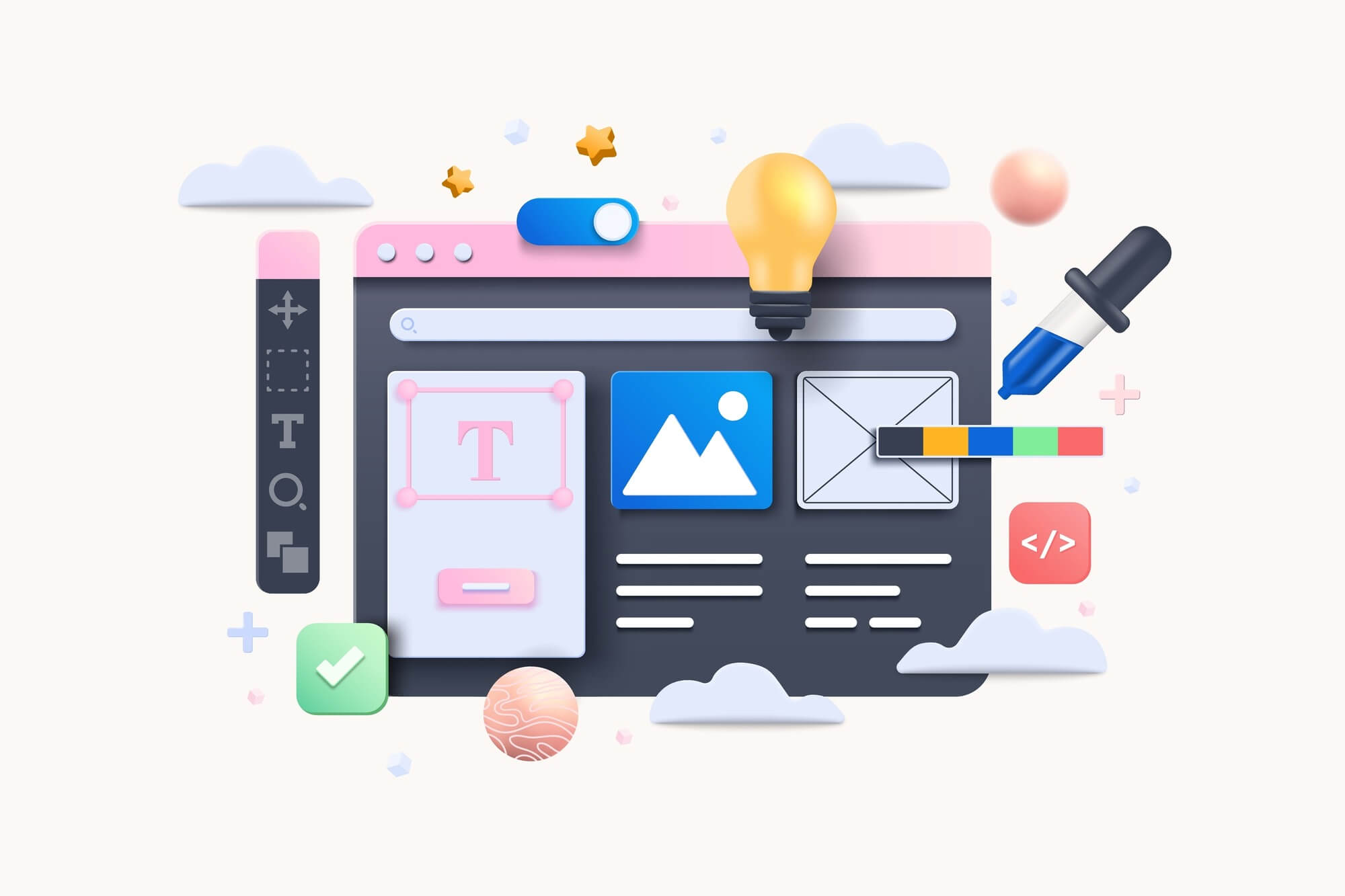- Choosing the Right Graphic Design Software
- Adobe Photoshop: Unleashing creativity
- Canva: Simplicity at its best
- GIMP: The powerful free alternative
- Inkscape: Vector graphics made easy
- Affinity Designer: Balancing power and affordability
- Figma: Collaborative design in the cloud
- CorelDRAW: A complete design solution
- Sketch: Streamlined for user experience
- Visme: Simplicity with AI functionality
- Best Practices for Learning Graphic Design
- Conclusion
Whether you’re dreaming of crafting stunning visuals, eye-catching websites, or elegant prints, finding the right software is your first step. Our guide introduces you to the most user-friendly and versatile graphic design tools perfect for beginners. From the powerhouse Adobe suite to accessible gems like Canva and GIMP, discover software that aligns with your creative vision and skill level.
Let’s unlock your potential and start creating today!
Choosing the Right Graphic Design Software
Choosing the right graphic design software is pivotal to your creative journey, whether you’re a budding designer or looking to refine your skills. The array of options available can be overwhelming, but focusing on a few key factors can help streamline your decision. Here’s what to consider when selecting your graphic design tool:
Ease of use
- Intuitive interface: Look for software with a user-friendly interface that you can navigate easily. This is particularly important for beginners who might be overwhelmed by too many features.
- Learning resources: Check if the software comes with tutorials, guides, or a strong community support forum. These resources are invaluable for learning the ropes quickly.
- Customization: The ability to customize toolbars and workspaces can make the software more comfortable to use, enhancing your efficiency.
Features
- Toolset: Consider the breadth and depth of the toolset. Ensure it aligns with the type of design work you plan to do, whether it’s photo editing, vector illustration, UI/UX design, or typography.
- Compatibility: Your chosen software should be compatible with other tools or plugins you intend to use. This is crucial for a seamless design workflow.
- Updates and support: Regular updates mean the software stays current with design trends and technologies. Check if the software provides prompt technical support for troubleshooting.
Cost
- Subscription vs. one-time purchase: Some software options require a monthly or yearly subscription, while others are available as a one-time purchase. Consider what makes the most financial sense for you in the long run.
- Free alternatives: If you’re just starting out or on a tight budget, explore free software options. They can be incredibly powerful and sufficient for many design needs.
- Trial periods: Take advantage of trial periods to test the software’s capabilities and ensure it meets your expectations before committing financially.
Ultimately, the right graphic design software for you depends on balancing ease of use, the features you need, and how much you’re willing to invest. Starting with software that offers a trial period can be a great way to test the waters without committing upfront. As your skills and needs evolve, you may find yourself exploring more advanced tools to better serve your creative vision. Now let’s move forward with an overview of the popular graphic design software.
Adobe Photoshop: Unleashing creativity
Adobe Photoshop stands as the titan of the graphic design world, offering unparalleled capabilities for photo editing, digital art, and complex compositions. It’s the go-to software for professionals seeking to push the boundaries of creativity and precision in digital imagery.

- Key features:
- Advanced photo editing;
- 3D design capabilities;
- Extensive brush collection.
- Compatibility:
Windows, macOS.
- Beginner-friendliness:
Steep learning curve but extensive resources available.
- Price:
Subscription-based, part of Adobe Creative Cloud. Plans starting at US$22.99/mo.
- Image editing tools:
Layer-based editing, masking, retouching, color correction.
- Industry-standard with unparalleled features
- Comprehensive and extensive editing toolset
- Seamless integration with other Adobe applications
- Pricey for beginners
- Complex for first-time users
Canva: Simplicity at its best
Canva is an excellent nonprofit social media tool equipped with an impressive array of editing and layout tools. It covers a wide range of functionalities, from applying blur effects and image cropping to background removal. For example, users can select from various templates or photos and enhance them by adding text captions or playful stickers.
Canva democratizes design, making it accessible to everyone, from entrepreneurs to educators, with its intuitive drag-and-drop interface and a wealth of templates. It’s perfect for quickly creating professional-looking designs without the need for advanced skills.

Key features:
- Drag-and-drop interface;
- Pre-made templates;
- Vast stock library.
Compatibility: Web-based, iOS, Android.
Beginner-friendliness: Extremely user-friendly.
Price: Free basic plan; paid subscriptions for additional features.
Canva Pro starts at $12.99 per month.
Image editing tools: Basic photo effects, filters, simple graphic design tools.
- Accessible, no prior design skills required
- Extensive ready-to-use template library
- Real-time collaboration
- Limited customization compared to more advanced software
GIMP: The powerful free alternative
GIMP offers a robust suite of tools for image manipulation, free of charge. It stands as the open-source alternative to Photoshop, catering to those who need advanced editing capabilities without the subscription fee.

Key features:
- Photo retouching;
- Image authoring;
- Composition.
Compatibility: Windows, macOS, Linux.
Beginner-friendliness: Moderate learning curve; community resources can help.
Price: Free.
Image editing tools: Similar to Photoshop, but free: basic editing tools, layers and masks, color manipulation, etc.
- Free and open-source; flexible and powerful
- Cross-platform compatibility
- Support for various file formats
- Interface can be less intuitive than commercial counterparts
Inkscape: Vector graphics made easy
Inkscape specializes in vector graphics, providing a comprehensive set of tools for creating scalable designs. It’s an excellent choice for illustrators and designers looking to create logos, icons, and other vector art without the cost of premium software.

Key features:
- Scalable vector graphics editing;
- Broad file support.
Compatibility: Windows, macOS, Linux.
Beginner-friendliness: Friendly interface, but with a learning curve for advanced features.
Price: Free.
Image editing tools: Node editing, tracing bitmaps, path simplification.
- Excellent for vector art
- Free
- Great community support as Inkscape is an open-source platform
- Customizable interface to fit any workflow
- Performance can lag behind competitors on complex projects
Affinity Designer: Balancing power and affordability
Affinity Designer merges power with affordability, offering a single-purchase software that rivals Adobe’s vector and raster design capabilities. It’s ideal for designers seeking a cost-effective yet robust tool for digital and print projects.

Key features:
- Vector design and illustration;
- Raster support;
- Professional print controls.
Compatibility: Windows, macOS, iPad.
Beginner-friendliness: Intuitive for those with some design software experience.
Price: One-time purchase starting at $69.99.
Image editing tools: Vector and raster design tools, advanced grid, and snapping options.
- Powerful alternative to Adobe
- Affordable
- A robust set of vector and raster design tools
- Regularly updates with new features
- Smaller community and fewer resources than Adobe
Figma: Collaborative design in the cloud
Figma revolutionizes the design process with its cloud-based platform, enabling real-time collaboration across teams. It’s an innovative tool for UX/UI designers, offering flexibility and efficiency in digital product design workflows.

Key features:
- Real-time collaboration;
- Vector networks;
- Prototype capabilities.
Compatibility: Web-based, Windows, macOS.
Beginner-friendliness: Intuitive interface; great for team projects.
Price: Free for starters; paid plans for additional features starting at $12 per month.
Image editing tools: Vector editing tools, plugins, and extensions.
- Excellent for teamwork; versatile and user-friendly
- Comprehensive prototyping features within the same environment
- A very generous free tier
- Dependent on internet connection
- May lack some advanced features of desktop apps
CorelDRAW: A complete design solution
CorelDRAW provides a comprehensive suite of design tools, catering to a wide range of creative needs from vector illustration to layout and photo editing. It’s a versatile choice for professionals and hobbyists looking for an all-in-one graphic design solution.

Key features:
- Vector illustration;
- Photo editing;
- Typography tools.
Compatibility: Windows, macOS.
Beginner-friendliness: Moderate learning curve; tutorials available.
Price: Subscription-based or one-time purchase options. Subscription plans start at over $21 per month. One-time purchase is $540.
Image editing tools: Comprehensive graphic design suite.
- A wide range of vector illustration tools
- Powerful typography features
- Extensive learning materials
- Complex for beginners and pricey
Sketch: Streamlined for user experience
Sketch specializes in UX/UI design, offering a focused environment that caters to the needs of digital designers. Its vector-based tools and efficient workflow make it a go-to for creating user interfaces, web layouts, and mobile app designs. Ideal for teams and solo designers alike, Sketch combines functionality with simplicity, making it a strong contender in the design world.

Key features:
- Vector-based editing;
- Symbol & reusable assets library;
- Extensive plugin ecosystem.
Compatibility: macOS only.
Beginner-friendliness: Offers a streamlined interface, though with a slight learning curve for those new to digital design.
Price: Subscription-based, providing continuous access to the latest updates and features. Paid plans start at $10 a month.
Image editing tools: Comprehensive tools for UI/UX design, including vector shapes, text tools, and layer styles.
- Tailored for digital design with strong collaboration features
- Vast plugin support
- Symbols and reusable assets library
- Limited to macOS, which excludes Windows and Linux users
- Ongoing subscription cost
Visme: Simplicity with AI functionality
Visme is the all-in-one visual content creation platform that empowers users to effortlessly generate, create, design, and edit content seamlessly within a single, centralized graphic design tool.
With its easy-to-use interface, anyone can create logos, branded templates, mock-ups, video content, social media graphics, and much more. Streamline your content creation for your personal brand or for enterprise projects, and everything in between. Visme equips you with the best tools to do it all.

Key features:
- AI-powered tools to unblur and upscale images;
- AI Image Generator to generate graphics;
- Customizable advanced design templates;
- Dedicated logo maker.
Beginner-friendliness: a versatile platform suitable for individuals with little or no experience in content creation, coding, or design, while also offering features tailored for seasoned designers.
Price: Visme offers a free account, starter plans for $12.25/month, pro plans for $24.75/month, and enterprise plans are available.
Image editing tools: Comprehensive suite of design tools including AI functionality.
- Extensive library of high resolution images
- Access to thousands of pre-made templates
- Small business and enterprise features are available
- Limited functionality with a free account
Best Practices for Learning Graphic Design
Learning graphic design efficiently involves a blend of theory, practice, and observation. Here are some best practices to help you navigate your learning journey:
- Start with the basics:
Understand the fundamental principles of design, including color theory, typography, layout, and branding. These foundations are crucial for creating visually appealing and effective designs.
Practice regularly: Like any skill, graphic design improves with practice. Set aside time each day to work on design projects, experiment with different styles, and tackle new challenges.
Use the right tools: Familiarize yourself with key graphic design software. Start with user-friendly options like Canva for basic projects, then gradually move to more advanced tools like Adobe Photoshop and Visme as you gain confidence.
Learn from others: Join design communities online or in-person. Feedback from more experienced designers can be invaluable. Don’t be afraid to ask questions and seek advice.
Take online courses: There are numerous free and paid online courses and tutorials that can help you learn graphic design from the ground up. Platforms like Skillshare, Udemy, and Coursera offer courses taught by industry professionals.
Work on real projects: Apply what you’ve learned by working on real-life projects. This could be designing a logo for a friend’s business, creating social media graphics, or volunteering your design services to a local non-profit.
Stay updated: Graphic design trends and software evolve quickly. Stay current by following design blogs, attending workshops, and exploring new tools and techniques.
Develop a portfolio: As you complete projects, select your best work to include in a portfolio. A strong portfolio is crucial for showcasing your skills to potential employers or clients.
Be patient and persistent: Learning graphic design is a journey that requires patience, dedication, and continuous learning. Keep pushing yourself, and don’t get discouraged by setbacks.
By following these practices, you can build a solid foundation in graphic design and continually grow your skills and creativity.
Conclusion
Setting off on a graphic design journey opens a world of creative possibilities. Whether crafting stunning visuals or elegant prints, the right tools will transform your ideas into reality. Remember, graphic design is a dynamic field that thrives on continuous learning and community engagement. As you explore, experiment, and evolve, you’ll discover endless possibilities to express your ideas and make a meaningful impact.