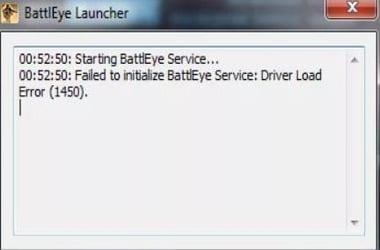USB drives have undeniably made file transfer and sharing more convenient and easier. However, what will you do when you encounter this error message:
The driver detected a controller error on \device\harddisk2\dr2?
This problem can prevent you from opening files in your USB drive. So, it is only natural to get frustrated, especially when you are in a hurry. However, you should not panic because we can teach you how to fix ‘The driver detected a controller error on device harddisk1 dr1’. Try our solutions below so you can successfully retrieve your files from your USB drive.
Method 1: Insert the USB Drive to a Different Port
It is possible that certain sectors in your PC have been damaged. So, a temporary workaround for the problem is inserting the USB drive to a different port. Some users reported that switching to another port had helped them get rid of the error message.
Method 2: Updating your USB Driver
In most cases, the error message appears because of outdated, missing, or corrupted drivers. So, it would be useful if you update your drivers to their latest versions. There are two ways to do this. You can manually search for the right drivers or you can choose the easier path of automating the process. We always recommend the latter for many good reasons. For one, manually updating your drivers can be time-consuming, complicated, and tedious. To give you an idea, let us show you the process:
- Press Windows Key+R on your keyboard. This should launch the Run dialog box.
- Inside the Run dialog box, type “devmgmt.msc” (no quotes), then hit Enter. This opens the Device Manager.
- Look for the Universal Serial Bus Controllers category.
- Expand the category’s contents, then right-click your USB device.
- Select Update Driver from the options.
- Choose the ‘Search automatically for updated driver software’ option.
It is possible for your system to miss driver updates. So, you might be notified that you have the latest drivers installed on your computer. If that’s the case, you must go to the manufacturer’s website and search for the right drivers. Before you download and install anything, you must ensure that you have the correct drivers that are compatible with your system. If you happen to get the wrong ones, your computer will suffer from instability issues.
Why risk it when there is an easier and safer option? When you activate Auslogics Driver Updater, it will automatically recognize your operating system. Moreover, it will find the latest manufacturer-recommended drivers for it. With one click of a button, you can fix all the driver-related issues on your computer and get rid of ‘The driver detected a controller error on \device\harddisk2\dr2’ message.
Do have any questions about this article?
Feel free to ask them in the comment section!