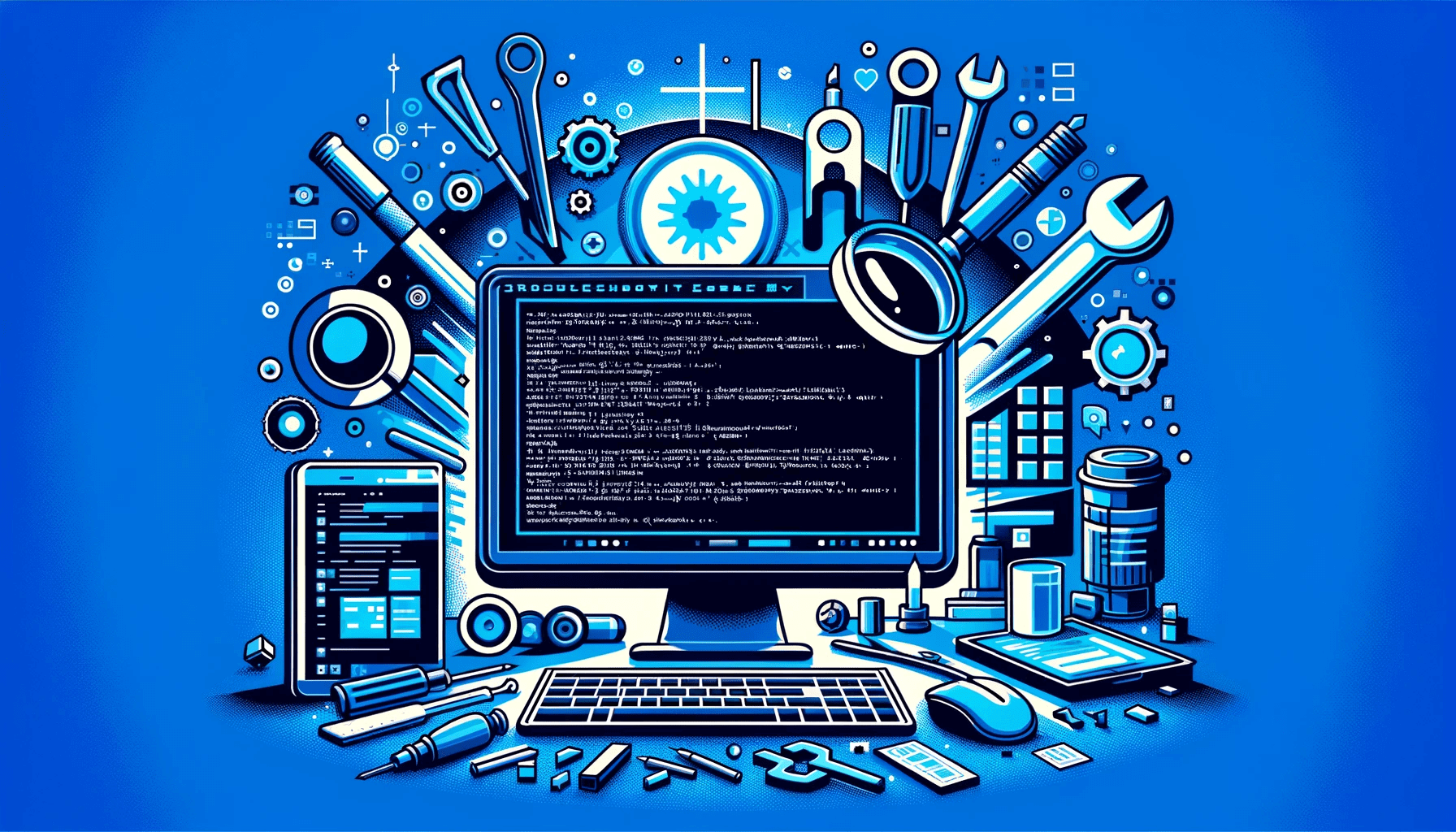It is only natural to panic when your computer suddenly crashes and you see a Blue Screen of Death (BSOD) error. What will you do when you encounter the rtwlane.sys BSOD error? Well, you must first remain calm. It is worth noting that this problem is not uncommon. As such, it is easy to find solutions that will help you get rid of the rtwlane.sys BSOD error.
Typically, this issue is accompanied by the error code ‘DRIVER_IRQL_NOT_LESS_OR_EQUAL’. The system file has something to do with the Realtek PCIE Wireless LAN PCI-E NIC driver. In this article, we will teach you how to fix the rtwlane.sys error in Windows 10. In most cases, all you need to do is update the Realtek Wireless LAN card driver on your PC.
Solution 1: Using Device Manager to Update your Realtek PCIE Wireless LAN PCI-E NIC Driver
One of the options for updating your Realtek PCIE Wireless LAN PCI-E NIC is using the Device Manager on your computer. To do that, simply follow the instructions below:
- Right-click the Windows icon on your taskbar.
- Select Device Manager from the options.
- Look for Network Adapters, then double-click it.
- Right-click the Realtek PCIE Wireless LAN PCI-E NIC driver, then choose Update Driver.
- Click the ‘Search automatically for updated driver software’ option.
Your system will automatically detect if your driver needs an update. However, it is possible for Windows to tell you that you have the best drivers already installed. If this is the case, then you have to manually search for the latest drivers on the manufacturer’s website. Since this process is tedious, time-consuming and complicated, we do not recommend doing it.
What we advise is using a reliable program like Auslogics Driver Updater. Once you activate this tool, it will automatically detect your system and look for the latest, manufacturer-recommended drivers for it. The best part is, Auslogics Driver Updater will take care of all problematic drivers on your computer. So, once the process is done, you can expect your PC to perform more efficiently.
Solution 2: Checking your Hardware
It is possible for the rtwlane.sys BSOD error to appear due to faulty hardware. As such, we recommend checking whether your hardware is working properly. Some users reported that they had been able to get rid of the rtwlane.sys BSOD error after replacing their sound card. Apparently, a faulty sound card had been causing the issue.
Solution 3: Resetting Windows 10
If you’ve tried our solutions above and the error still persists, your last resort is to reset your operating system. This is the appropriate solution if the source of the problem is your software. Before you proceed, you must remember that this solution will delete all the files in your system drive. So, we recommend creating a backup first.
If you’re not yet ready to reset your system, you can try using a trusted antivirus to scan your system for corrupted or infected files. There are many security programs out there, but one of the most effective ones is Auslogics Anti-Malware. This tool can detect threats and attacks you’d never suspect existed. Moreover, it can also spot security issues that your main antivirus might miss. On the other hand, if you prefer resetting your OS, you can do so by following the instructions below:
- Click the Windows icon on your taskbar, then click the Power button.
- Hold the Shift Key while clicking Restart from the menu.
- Follow this path: Troubleshoot ->Reset this PC ->Remove Everything.
- If prompted, insert the Windows 10 installation media.
- Choose your Windows version, then select the ‘Only the drive where Windows is installed’ option.
- Select Just Remove Files.
- Once you’re ready to start the process, click Reset.
- Follow the on-screen instructions to complete the process.
Can you suggest other solutions for this error?
Share your ideas in the comments below!