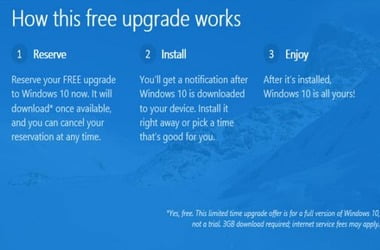The first version of Windows 10 was launched over 2 years ago, and those using the Windows 7 and Windows 8 operating systems constantly keep reserving their free version of Windows 10 via the ‘Get Windows 10’ app.
However, a significant number of users have logged complaints about this app. Users have stated that the free reservation of Windows 10 is not working as it should be and thus causes users to worry that they might not be able to get their free copy of Windows as expected.
You might also be wondering how to reserve your free upgrade to Windows 10. Find your answer in our proposed solution.
How to Reserve Your Free Upgrade to Windows 10
There might be a way to reserve your free Windows 10 Upgrade. But, before getting there, let’s first take a look at some of the common problems that might be preventing you from reserving your free version of Windows 10. Here are the most common issues:
- Before installing the Get Windows 10 app, you did not receive the necessary update
- You somehow deleted the necessary Windows Update functionality
- Your Windows version is not genuine
- Your computer is running a version excluded from the Get Windows 10 for free offer (e., Windows 7 Enterprise, Windows 8/8.1 Enterprise, or Windows RT/RT 8.1).
How to Fix Windows 10 Free Reservation Not Working
Simply running Windows Update will resolve the first two issues. After which, you can get your Windows 10 for free. If neither of the first two issues is behind your problem, then it will remain even after running Windows Update. Try some more actual fixing, which requires tweaking your system. Use an account with admin properties and follow these instructions:
- Launch Notepad
- Copy and paste the following text in Notepad:
REG QUERY “HKLMSOFTWAREMicrosoftWindows NTCurrentVersionAppCompatFlagsUpgradeExperienceIndicators” /v UpgEx | findstr UpgExif “%errorlevel%” == “0” GOTO RunGWXreg add “HKLMSOFTWAREMicrosoftWindows NTCurrentVersionAppCompatFlagsAppraiser” /v UtcOnetimeSend /t REG_DWORD /d 1 /fschtasks /run /TN “MicrosoftWindowsApplication ExperienceMicrosoft Compatibility Appraiser”
:CompatCheckRunning
schtasks /query /TN “MicrosoftWindowsApplication ExperienceMicrosoft Compatibility Appraiser”
schtasks /query /TN “MicrosoftWindowsApplication ExperienceMicrosoft Compatibility Appraiser” | findstr Ready
if NOT “%errorlevel%” == “0” ping localhost >nul &goto :CompatCheckRunning
:RunGWX
schtasks /run /TN “MicrosoftWindowsSetupgwxrefreshgwxconfig”
- Click “File, then Save As”
- Save the file as ReserveWindows10.cmd
- From the drop-down menu Save As select All Files
- Select a file location in your system (e.g., C:\Users\admin\Documents) and click on Save
- Go to the Start Menu button and right-click to open the Command Prompt
- Enter the location of the file you just saved in the Command Prompt to run it and hit the Enter key
The Microsoft Compatibility Appraiser might take some time to finish the process. Getting stuck while the process is still running means you don’t have the right update. Take time and search for updates before trying the process once again.
Following the outlined steps should solve your problem of how to get Windows 10 Free Reservation. If you can’t even see the Get Windows 10 app icon from the taskbar, the outlined fix will not work for you. Try searching the internet for more solutions.
IMPORTANT: Windows 10 Free Reservation has since stopped being available for users. But, this development doesn’t rule out the possibility of upgrading to Windows 10 for free.
With the free upgrade offer having come to an end, it’s still possible to download the latest Windows 10 OS version even now. First, ensure that your PC meets the minimum system requirements needed to run the OS. If it does get Windows 10 from the official page and follow the prompts to install it on your system. And don’t forget to update the drivers!