Windows 10, although meticulously crafted, still grapples with imperfections. A prime example is the recurrent 0x80073712 error, causing concern for those striving to keep their system up-to-date.
But what is the error code 0x80073712? It is a Windows Update issue indicating that some necessary update files are missing or corrupted. This can result in failed updates and potential system instability. In this guide, we’ll uncover the possible causes of the error, and explore how to fix it.
Possible Causes of the Error Code 0x80073712
Let’s take a look at the possible causes that may trigger the 0x80073712 error:
- Corrupt or missing Windows components: This error often occurs in connection with a Windows upgrade or update, signaling corrupt or missing Windows components.
- Faulty registry entries: Faulty entries in the Windows Registry might lead to error code 0x80073712. Registry issues can disrupt the update process, necessitating a thorough check and repair.
- Corrupted update files: The presence of corrupted files in the downloaded update packages can trigger this error.
- System file corruption: Damaged or corrupted system files may contribute to the error.
- Malware infections: Malware can interfere with the normal functioning of Windows Update, leading to errors.
Now, it’s time to explore the fixes to the Windows Update error 0x80073712.
How to Fix the 0x80073712 Error
Scan your PC for malware
To begin, let’s eliminate the possibility of malware causing persistent Windows Update errors, as it’s a rather common culprit. To do this, we recommend conducting a thorough system scan using either your third-party antivirus software or the integrated Windows Defender tool.
Here’s a step-by-step guide on utilizing Windows Defender in Windows 10:
- Go to Virus & threat protection (Start > Settings > Update & Security > Windows Security > Virus & threat protection.)
- Click “Scan options,” opt for “Full scan,” and click “Scan now.”
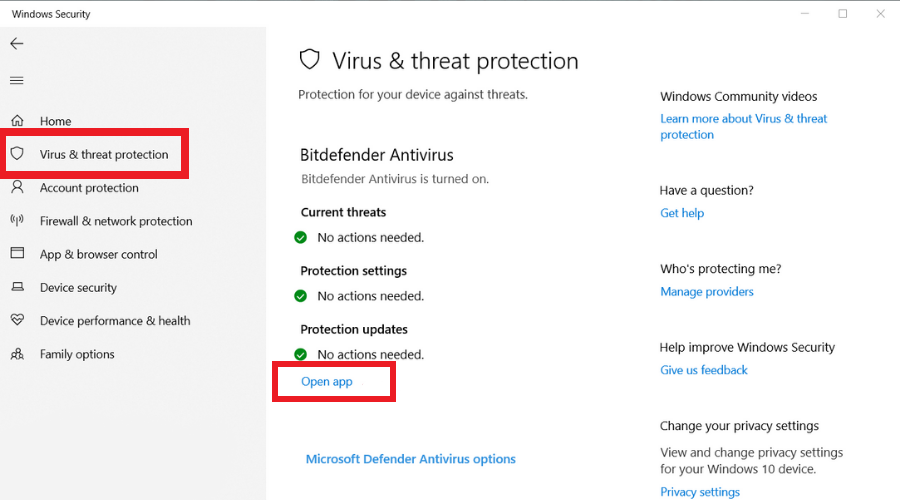
Integrating such a tool can significantly fortify your system against hostile software threats.
Run Windows Update Troubleshooter
Next, leverage the Windows Update Troubleshooter, a native Microsoft tool crafted to automatically identify and rectify update problems within your operating system.
To run this utility on Windows 10, follow these steps:
- Go to Additional troubleshooters (Start > Settings > Update & Security > Troubleshoot > Additional troubleshooters.)
- Click on the “Windows Update” troubleshooter and follow the on-screen prompts.
- After completing the troubleshooting process, restart your PC to allow the changes to take effect.
- Check if the Windows Update error 0x80073712 is gone now.
Run the DISM and SFC tools to repair your system files
If the solutions mentioned earlier prove ineffective, there may be damage or absence of essential Windows files. In such cases, the recommended course of action is to execute the Deployment Image Servicing and Management (DISM) solution followed by the System File Checker (SFC).
Perform these steps:
- Press Windows key + S to open Search.
- Type “Command Prompt” and choose to run it as administrator.
- Confirm if prompted or provide necessary administrator credentials.
- Type “DISM.exe /Online /Cleanup-image /Restorehealth” and press Enter. The scan may take some time; be patient and avoid interrupting the process.
- Now, use the System File Checker tool by inputting “sfc /scannow” and pressing Enter. Wait for the scan to complete.
- Review the scan report and take appropriate action based on the provided message.
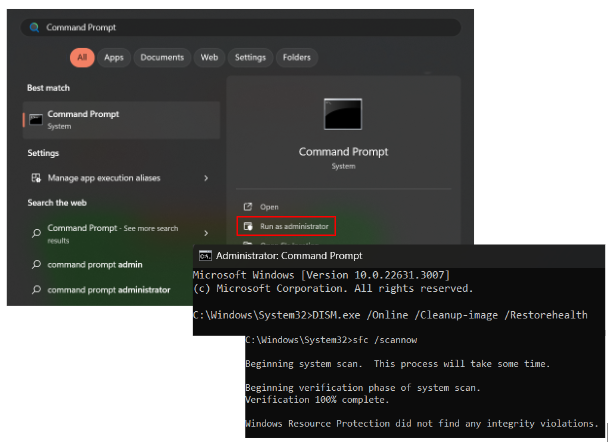
Rename the SoftwareDistribution folder
Another solution recommended for addressing the Windows Update error 0x80073712 includes clearing out the SoftwareDistribution folder, fixing issues with update files corrupted due to failed downloads, incomplete installations, or other factors that impact their integrity.
Follow the steps below:
- Open an elevated Command Prompt. Refer to the previously explained method to identify how to do this.
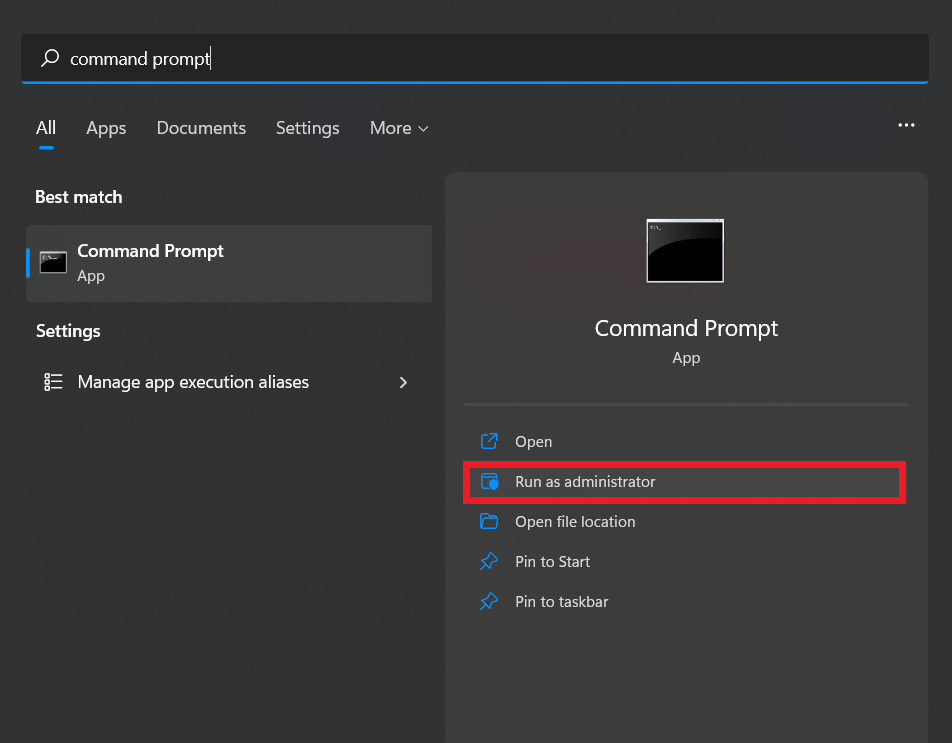
- Input the following commands, pressing Enter after each (or simply copy and paste the whole list into the Command Prompt):
net stop wuauserv
net stop cryptSvc
net stop bits
net stop msiserver
rename c:\windows\SoftwareDistribution softwaredistribution.old
net start wuauserv
net start cryptSvc
net start bits
net start msiserver
- Restart your PC.
- Check if the error code 0x80073712 persists.
Restart the Windows Update service
If you’re still experiencing the error, fret not. Try restarting the Windows Update service by following these steps:
- Open the Run dialog by simultaneously pressing Windows key + R.
- In the Run dialog, type “services.msc” and press Enter.
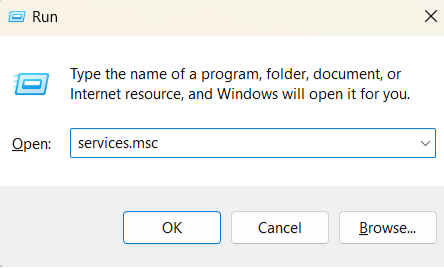
- Locate the “Windows Update” service in the Services window.
- Check its status; if it’s not indicated, right-click on the service and select “Start” to forcefully initiate Windows Update.
- In case you encounter an error, find the “Startup type” option and set it to “Automatic.”
- Now, reboot your computer and check if the Windows Update is functioning correctly.
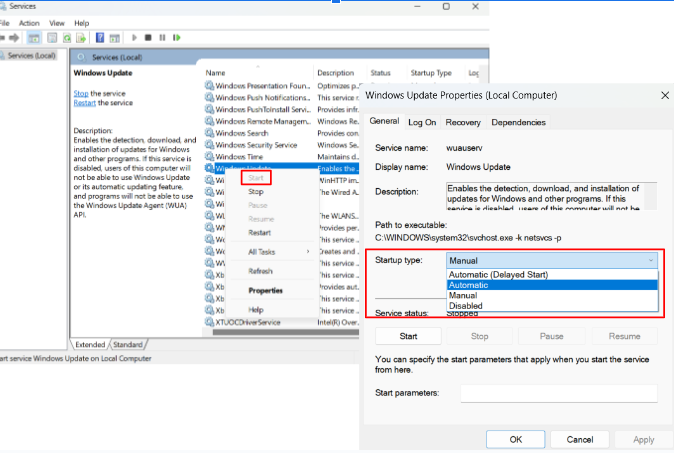
- Open an elevated Command Prompt.
- Input the following commands, hitting Enter after each:
net stop bits
net stop wuauserv
net stop appidsvc
net stop cryptsvc
Del “%ALLUSERSPROFILE%\Application Data\Microsoft\Network\Downloader\qmgr*.dat”
cd /d %windir%\system32
regsvr32.exe atl.dll
regsvr32.exe urlmon.dll
regsvr32.exe mshtml.dll
regsvr32.exe shdocvw.dll
regsvr32.exe browseui.dll
regsvr32.exe jscript.dll
regsvr32.exe vbscript.dll
regsvr32.exe scrrun.dll
regsvr32.exe msxml.dll
regsvr32.exe msxml3.dll
regsvr32.exe msxml6.dll
regsvr32.exe actxprxy.dll
regsvr32.exe softpub.dll
regsvr32.exe wintrust.dll
regsvr32.exe dssenh.dll
regsvr32.exe rsaenh.dll
regsvr32.exe gpkcsp.dll
regsvr32.exe sccbase.dll
regsvr32.exe slbcsp.dll
regsvr32.exe cryptdlg.dll
regsvr32.exe oleaut32.dll
regsvr32.exe ole32.dll
regsvr32.exe shell32.dll
regsvr32.exe initpki.dll
regsvr32.exe wuapi.dll
regsvr32.exe wuaueng.dll
regsvr32.exe wuaueng1.dll
regsvr32.exe wucltui.dll
regsvr32.exe wups.dll
regsvr32.exe wups2.dll
regsvr32.exe wuweb.dll
regsvr32.exe qmgr.dll
regsvr32.exe qmgrprxy.dll
regsvr32.exe wucltux.dll
regsvr32.exe muweb.dll
regsvr32.exe wuwebv.dll
netsh winsock reset
netsh winhttp reset proxy
net start bits
net start wuauserv
net start appidsvc
net start cryptsvc
- Close the Command Prompt and restart your PC to check if the 0x80073712 error persists.
Fix registry issues
If you’re still grappling with the error code 0x80073712, it’s prudent to inspect the registry, as it could be corrupt or damaged, potentially necessitating modifications. However, manual intervention in the registry is strongly discouraged due to the inherent risks; a simple mistake can have severe consequences for your system.
For a safer approach, we recommend leveraging a reliable tool – Auslogics Registry Cleaner, offered completely free of charge. This tool is designed to assist without compromising your system’s integrity. By using Auslogics Registry Cleaner, you can swiftly restore your registry to a healthy state, mitigating the risk of damage to your Windows system.
Prioritizing the safety of your PC is paramount, and Auslogics Registry Cleaner ensures that your system is back on track without compromising its security.
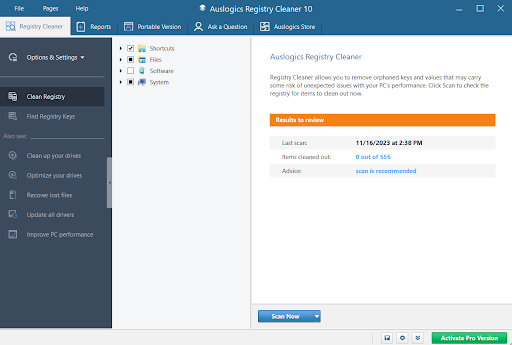
Conclusion
That is all on how to fix the 0x80073712 error. Hopefully, with these comprehensive solutions you can bid farewell to your Windows Update problems.
Always prioritize your PC’s safety, and let us know if our tips have successfully resolved your issue in the comments section.



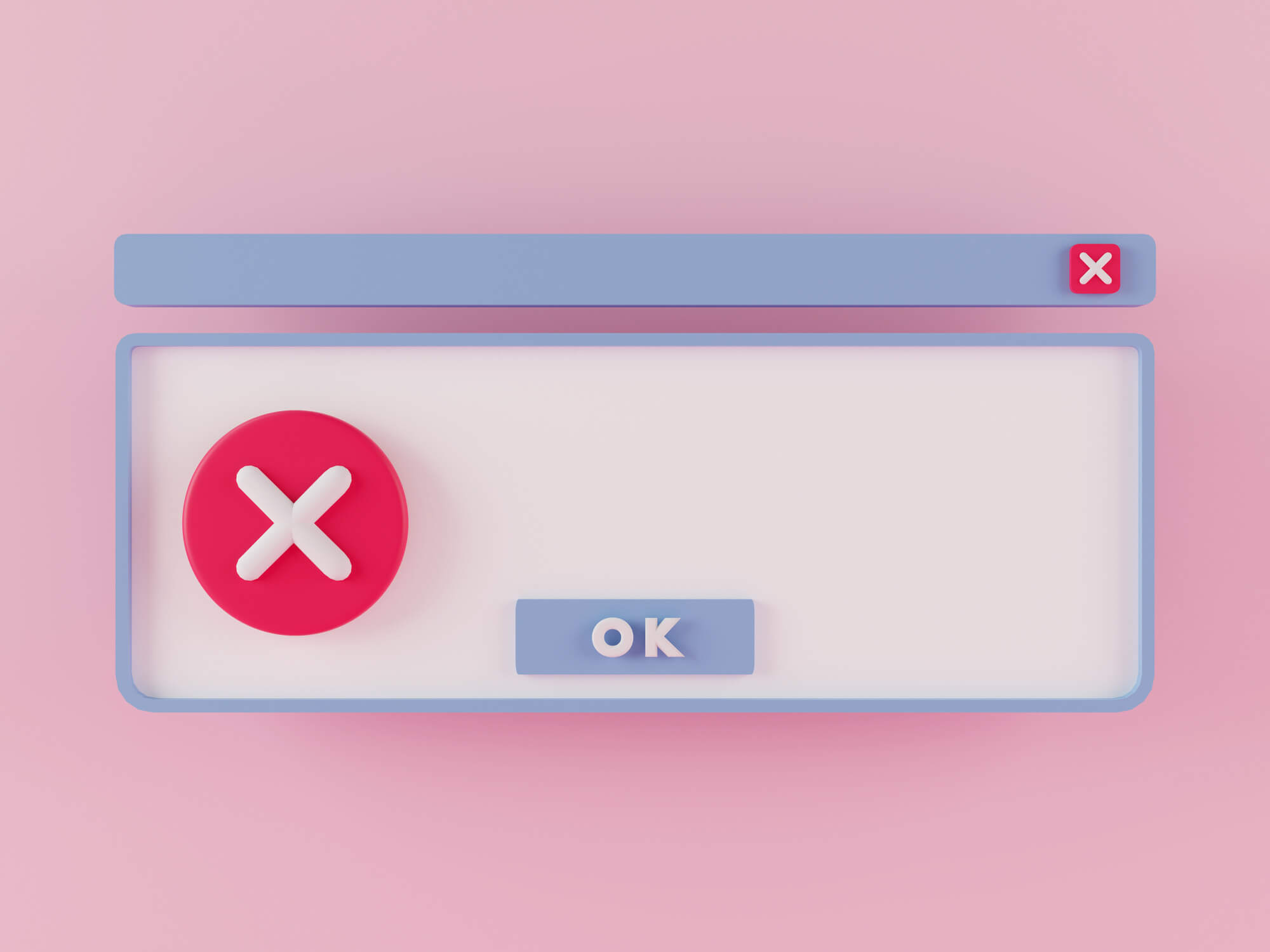
3 replies on “How to Fix Windows Update Error 0x80073712 on Windows 10?”
Hey
So i tried to run the ‘DISM.exe /Online /Cleanup-image /Restorehealth’ in command prompt, but it stops at 82% and 81% the second time. I have the DISM.log, but i dont know what im looking for, or how to solve the problem.
Also its to long to copy paste in here.
Please help.
Hello, Pierre!
Please clarify, do you use Windows 7 or Windows 10?
Just want to say thanks for your post. Step 3 worked for me.