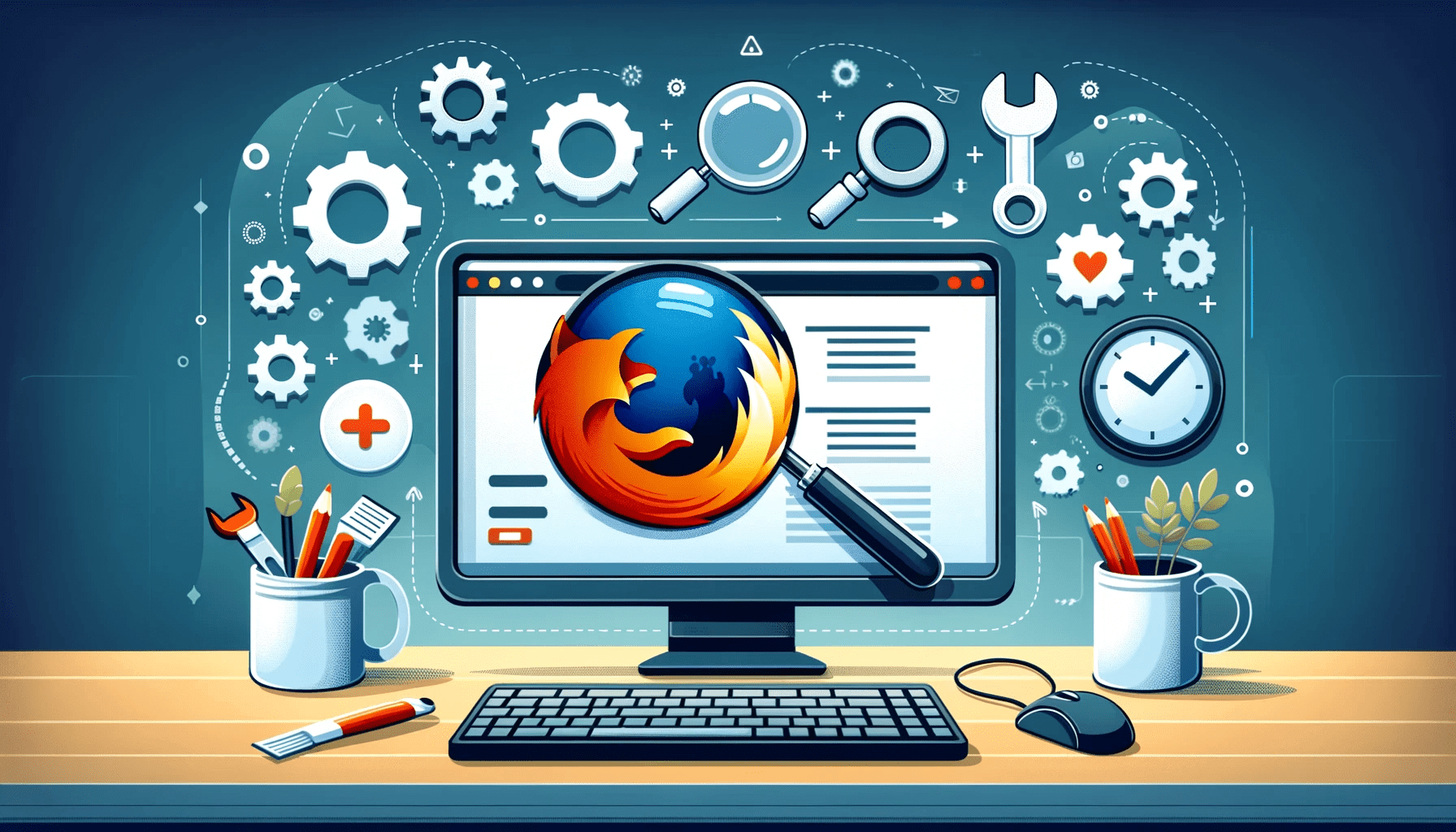We’re here to dig to the roots of this error and arm you with solutions to fix it.
No matter if you’re a Firefox veteran or just starting to use the browser, we’ve got you covered. Hop in, and let’s tackle the error head-on.
What Does “SSL_ERROR_RX_RECORD_TOO_LONG” Mean?
The “SSL_ERROR_RX_RECORD_TOO_LONG” error message is specific to the Mozilla Firefox browser. Usually, it says “Secure Connection Failed” when you attempt to visit a specific website.
Technically speaking, the Firefox “SSL_ERROR_RX_RECORD_TOO_LONG” error appears if the SSL handshake between the server and your browser runs into an unexpected message length during the encrypted communication process. And, as a result, Firefox can’t establish a secure connection with the website you’re trying to access.
What Causes the “SSL_ERROR_RX_RECORD_TOO_LONG” Error?
There are several factors that can trigger “SSL_ERROR_RX_RECORD_TOO_LONG” in Firefox, including:
- Expired or misconfigured SSL certificate: When the website’s SSL certificate is improperly configured or expired, it can lead to handshake failures, resulting in the “SSL_ERROR_RX_RECORD_TOO_LONG” error.
- Firewall restrictions: Firewall settings on your network or computer may block SSL handshakes, triggering the error.
- Outdated browser: If your version of Firefox is outdated, it may not support the modern SSL/TLS protocols and cause the error to occur.
- Interference from antivirus software: Certain antivirus programs may intercept SSL/TLS connections, leading to conflicts that result in SSL errors.
How to Fix the “SSL_ERROR_RX_RECORD_TOO_LONG” Error
Now that we know what the SSL error “RX RECORD TOO LONG” is and what can trigger it, it’s about time to find out how to fix it.
1. Clear Firefox browser history and cache
Sometimes, the solution may be as simple as that. Clearing your browser history and cache can resolve the Firefox “SSL_ERROR_RX_RECORD_TOO_LONG” error by removing corrupt or outdated data that may be causing conflicts during the SSL/TLS handshake process. Here’s how to do it:
- Open Firefox and click on the menu (three lines in the top right corner).
- Select “Settings,” then go to “Privacy & Security.”
- Under “Cookies and Site Data,” click on “Clear Data.”
- Check the “Cookies and Site Data” and “Cached Web Content” boxes and click “Clear.”

If you’re still getting the “SSL_ERROR_RX_RECORD_TOO_LONG” error after clearing browser data, don’t worry; just head on to the next fix.
2. Update Firefox
Updating Firefox will ensure that the browser is running the latest version with all necessary patches, which could potentially fix the error. Here’s how:
- Navigate to the menu and select “Help” > “About Firefox.”
- Firefox will automatically check for updates. If available, click “Restart” to update Firefox.
- Check if you’re still getting the error.

3. Reset Firefox
Resetting the browser can also potentially fix any bugs or issues related to SSL/TLS connections. To reset Firefox:
- Go to “Help” > “Troubleshoot Mode.”

- Click “Restart” when prompted to restart in Troubleshoot Mode.
- Click “Refresh Firefox” in both windows that appear next.

4. Check system time and date
SSL/TLS certificates are time-sensitive, and mismatched timestamps can lead to validation failures, resulting in “SSL_ERROR_RX_RECORD_TOO_LONG” in Firefox. Make sure that your system time and date are correctly set, and check if the error persists.
5. Disable browser extensions
Disabling extensions in Firefox can potentially resolve the SSL error “RX RECORD TOO LONG,” as some extensions may interfere with SSL/TLS connections, causing the error to occur. To disable browser extensions in Firefox:
- Open Firefox and click on the menu.
- Select “Add-ons and themes” from the drop-down menu.
- In the Add-ons Manager tab, click on the “Extensions” panel on the left sidebar.
- Locate the extension you want to disable and click on the toggle switch next to it to turn it off. Repeat this step for each extension you want to disable.
- Close the Add-ons Manager tab and restart Firefox to apply the changes.

6. Switch to HTTP
Another potential workaround is to try and access the website using HTTP instead of HTTPS. Simply replace “https://” with “http://” in the browser address bar before the website address.

However, tread carefully, as the HTTP protocol lacks encryption and your personal information may be vulnerable.
HTTPS (Hypertext Transfer Protocol Secure) is an extension of HTTP with added security features. It utilizes SSL/TLS protocols to encrypt data transmitted between a web browser and a website, ensuring confidentiality and integrity. HTTPS is crucial for secure online transactions, protecting sensitive information from unauthorized access.”
7. Disable proxy settings
Proxy settings can sometimes interfere with SSL/TLS connections, leading to errors such as “SSL_ERROR_RX_RECORD_TOO_LONG.” Disable the proxy to allow Firefox to establish a direct connection to the server and bypass the issue caused by the proxy configuration. Follow these steps:
- Open Firefox and click on the menu.
- Select “Settings” from the drop-down menu.

- In the Settings window, select the “General” panel.
- Scroll down to the “Network Settings” section.
- Click “Settings” under “Network Settings.”

- In the Connection Settings window, select “No proxy.”
- Click “OK” to save the changes and close the Connection Settings window.

- Try to access the website again and check if the error is gone.
8. Adjust TLS settings
Some users claim that lowering the TLS security level to TLS 1.2 helped them get rid of the error. Here’s how you can do that:
- Go to the address bar in Firefox.
- Type
about:configand accept the warning prompt by clicking “Accept the Risk and Continue.”
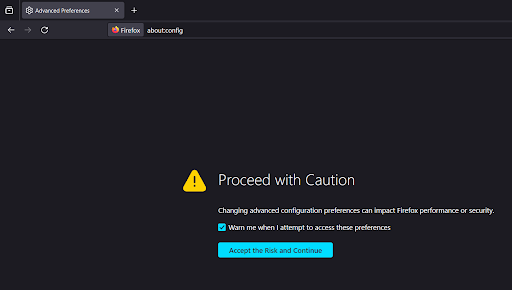
- Type
security.tls.version.maxin the search bar that appears and hit Enter. - Double-click on the
security.tls.version.maxentry. - Change the value to “3.”
- Close the tab and restart Firefox.

9. Use a VPN
Using a VPN is another potential workaround to fix the “SSL_ERROR_RX_RECORD_TOO_LONG” Firefox error. VPNs can bypass certain network configurations and resolve issues related to misconfigured proxies. Install a reliable VPN and check if the error is fixed.
10. Disable antivirus or firewall
Temporarily disabling your antivirus or firewall software can resolve the “SSL_ERROR_RX_RECORD_TOO_LONG” error in Firefox by eliminating the interference with SSL/TLS communications.
If you’re using third-party antivirus or firewall software, follow the instructions from the vendor. If you’re using the built-in Microsoft Defender Firewall, follow these steps:
- Click Start and select “Settings.”
- In the left sidebar, click “Privacy & security,” then click on the “Windows Security” option.

- Click on “Firewall & network protection.”

- Select the network profile you’re using: “Domain network,” “Private network,” or “Public network.”
- Click it and toggle the switch under “Microsoft Defender Firewall” to the “Off” position.

- Check if the “SSL_ERROR_RX_RECORD_TOO_LONG” error keeps showing.
- If it does, don’t forget to turn the firewall back on, as it’s not the culprit.
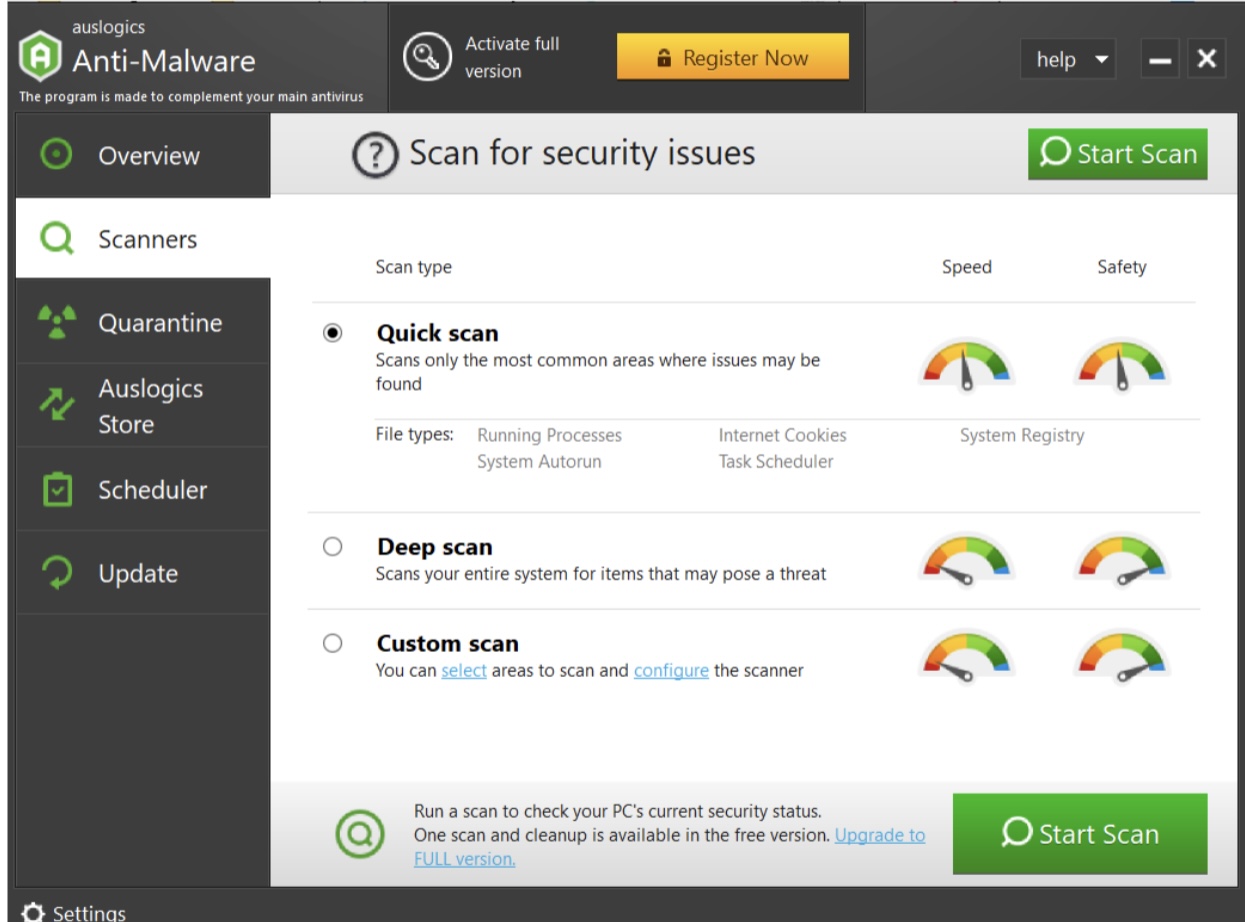
11. Update Windows
Updating the operating system can sometimes resolve the Firefox “SSL_ERROR_RX_RECORD_TOO_LONG” error. To check for updates:
- Click Start and select “Settings.”
- Select “Windows Update” from the left sidebar.
- Click the “Check for updates” button.
- Install available updates and check if the error persists.

12. Update network drivers
Updating network drivers is the next troubleshooting step if you keep encountering the error. Here’s how to update your network drivers manually:
- Right-click Start and select “Device Manager.”
- Expand the “Network adapters” category.
- Right-click the network adapter you use and select “Update driver.”
- Then, select “Search automatically for drivers.”

- Check if the error still shows.
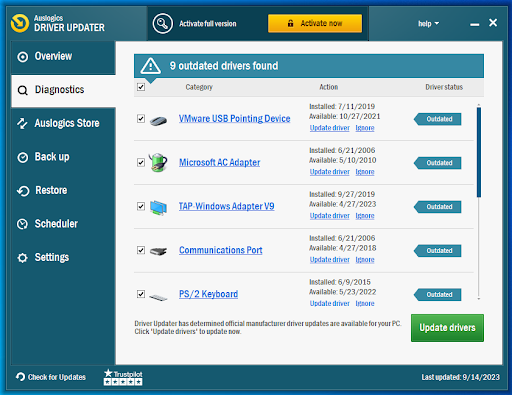
The “SSL_ERROR_RX_RECORD_TOO_LONG” Error: Solutions
Now you know how to get around the Firefox “SSL_ERROR_RX_RECORD_TOO_LONG” error. Encountering it can be frustrating, but armed with the right knowledge, you can overcome it swiftly.
From clearing browser history to updating the OS and network drivers, this article comprehensively covers solutions to get rid of the SSL error “RX RECORD TOO LONG” once and for all.
Was this article helpful? Don’t hesitate to share which solution worked for you in the comments section below!