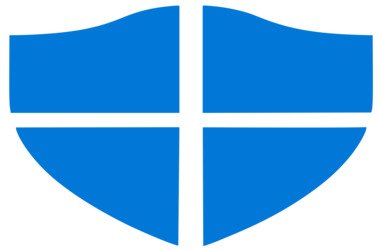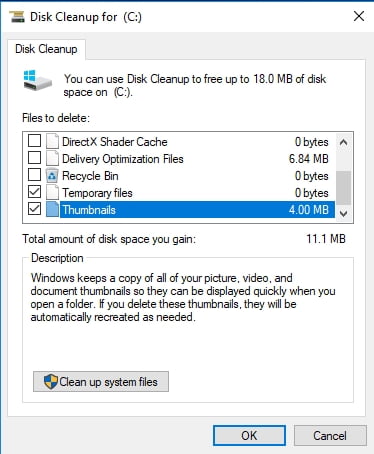These days, more and more people are starting to consider Windows Defender as a reliable security tool. However, it is undeniable that this program is still far from perfect. It is worth noting that errors from the previous and current releases of Windows 10 continue to affect many users. One of the common problems they’ve reported is an error accompanied by a message saying, ‘Protection definition update failed.’
In this article, we will teach you how to fix Protection Definition Update Failed error code. There are various ways to approach this issue. So, it is best to try our methods below to find which one will work for you.
Method 1: Deleting temporary files
It is quite common to learn that certain system files associated with update storage and distribution have been corrupted. In this case, it is possible that the previous version of Windows Defender virus definition has been affected. To get rid of this problem, it is advisable to remove all temporary files and restart the update procedure. It is worth noting that Windows Defender automatically and regularly updates its definition, storing the files in a dedicated folder. It would also help if you delete the contents of this folder.
Here are the steps in removing the contents of the Definition folder and the temporary system files:
- Click the Search icon on the taskbar.
- Type “Disk” (no quotes).
- Choose Disk Cleanup from the results.
- Select the System Partition (C:), then click OK.
- Choose Clean up System Files.
- Make sure that the box beside ‘Temporary files’ is checked.
- Click OK to clean up the temporary files.
![Clean up your system files to fix the ‘Protection definition update failed’ error in Windows Defender]()
- The next thing to do is boot into Safe Mode.
- Navigate to this path: C:\Windows\Software Distribution.
- Delete the folder’s content.
- Restart your computer and check if your Windows Defender’s behavior has improved.
- Restart your computer.
- Make sure that your PC is connected to the Internet. From this point on, Windows Defender will automatically get the update and install it.
Method 2: Using an elevated Command Prompt to update Windows Defender
There is also a workaround for this issue, and that is to update Windows Defender via an elevated Command Prompt. That said, here are the steps you should follow:
- Right-click the Windows icon on the taskbar.
- Select Command Prompt (Admin). This should open the elevated Command Prompt.
- Once the Command Prompt is up, paste the following, one by one:
- cd /d “\Program Files\Windows Defender”
- exe –signatureupdate
The steps above should initiate a fresh Windows Defender update. Once the process is done, check if the error still persists.
Method 3: Restarting Windows Defender service
If you notice that Defender itself is misbehaving or stalling, then there are certain steps you should follow. It is true that Windows Defender is a built-in component of the Windows 10 shell. However, it can still be disabled when there is a third-party antivirus installed in the computer. As such, we advise you to check the dedicated service for Windows Defender and ensure that it is set to start automatically. Simply follow these steps:
- On your keyboard, press Windows Key+R. This should open the Run dialog.
- Type “services.msc” (no quotes), then hit Enter.
- Browse through the individual services associated with Windows Defender.
- Right-click every service, then open Properties.
- Make sure that all of them are set to automatically start.
Method 4: Manually updating Windows Defender
Like any other program, you can manually download the latest definition for Windows 10 and install it on your computer. Needless to say, you can also opt to manually update Windows Defender. Just follow the instructions below:
- Go to Microsoft’s website and look for the latest update.
- Install the updates, then restart your computer.
- Open Windows Defender and check if the error has been fixed.
Those are some of the methods you can try to fix Protection Definition Update Failed error code.
We hope we’ve helped you in some way. On the other hand, if you do not want to completely rely on Windows Defender for security, we suggest using a reliable tool like Auslogics Anti-Malware. This program detects malicious items and keeps your computer safe and secure. What’s more, it is designed not to conflict with your main anti-virus. It can even catch items that Windows Defender may miss!
Do you have questions about the solutions we provided?
Don’t hesitate to ask them through the comments below!