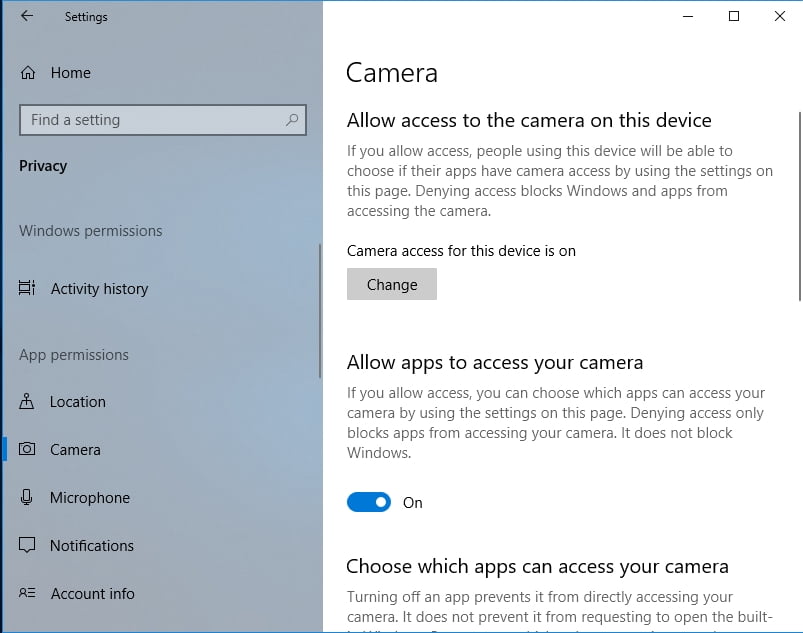It is always good to regularly install updates rolled out by Microsoft. Generally, these updates bring improvements and new features that will take your PC experience to a higher level. However, some of them might cause issues that can disrupt your daily activities on your computer. If you are one of the many users who can’t access the camera from certain apps on Windows after installing the April 2018 Update, well, you are not alone.
It may seem unbelievable, but almost everyone who installed the latest version of Windows 10 on their computer encountered this issue. As such, it is likely that you share the same problem:
I recently installed the April 2018 Update for Windows 10, and now, most of my apps no longer have access to my webcam. I’d like to learn how to fix “app can’t access the camera”.
Why you can’t access the camera from certain apps on Windows
These days, threats to security—particularly email phishing and camera hacking—have been rampant. As such, Microsoft included a feature that will provide users with better control over their Windows 10 computers and other devices. The update came with an automatic feature that blocks third-party programs and apps from accessing the user’s microphone and webcam. Such update is intended to protect the user’s privacy.
So, if you downloaded and installed a third-party camera program, Windows 10 will block its access to your camera by default. It is worth noting that this feature does not apply to programs and apps downloaded from the Microsoft Store.
How to fix app can’t access the camera
Contrary to initial belief, this is not a bug or a problem that requires extensive troubleshooting. If you can’t access the webcam through certain apps on your computer, simply follow the instructions below:
- Click the Search icon on the taskbar.
- Type “Settings” (no quotes), then hit Enter.
- Select Privacy.
- Go to the left bar menu, then click Camera.
- Toggle the switch for ‘Allow apps to access your camera’.
![Allow apps to access your camera in Windows 10]()
- Choose the apps you want to give camera access to.
It is also possible that you can’t use your camera because your graphics or video drivers are outdated. In this case, you have to use a reliable tool like Auslogics Driver Updater. Of course, you can always update your drivers manually but we do not recommend doing it. The process can be complicated as you would have to go to the manufacturer’s website and look for the latest versions that are compatible with your hardware and system.
With Auslogics Driver Updater, you can update all your drivers to the latest manufacturer-recommended versions with just a click of a button. One of the great things about this tool is that it repairs and updates all problematic drivers—not just the ones that prevent you from accessing your webcam. So, once the process is complete, you can expect your PC to perform better and faster.
Do you think there are other ways to fix this issue?
Let us know in the comments below!