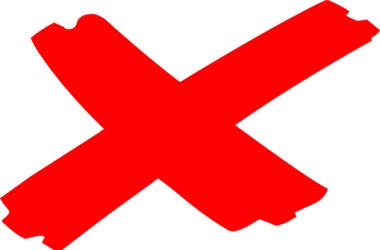Microsoft designed Internet Explorer to have its own safety features that protect users from online threats and attacks. In certain occasions, people using Windows 8.1 or Windows 10 computers see a yellow warning bar. This feature is meant to provide useful information about suspicious download files and potential errors that one can encounter while using the web browser. However, some users complained about the yellow warning bar blocking web pages in Internet Explorer.
You will find the bar on the upper side of Internet Explorer. If this feature is preventing you from carrying on your browsing activities, you always have the option to disable it. In this article, we will teach you how to disable the yellow warning bar in Internet Explorer.
How to disable the yellow warning bar in Internet Explorer?
Before you try to get rid of the yellow bar in Internet Explorer on Windows 8.1 and Windows 10, you should know that it is not advisable to switch off the warning notifications and messages that you get on your computer. After all, they can genuinely protect your PC from viruses, malware, and unwanted programs.
To get rid of the yellow bar in Internet Explorer on Windows, follow the steps below:
- Click the Search icon on your taskbar.
- Type “Internet Explorer” (no quotes), then hit Enter. Doing this should launch Internet Explorer.
- Once Internet Explorer is up, click the Tools icon. It should be the gear button that you’ll find on the upper-right corner of the browser.
- From the list, select Internet Options. A new window will pop up.
- Go to the Security tab, then click the Custom Level button.
- You will see a list of options. Look for the ‘Automatic prompt for ActiveX controls’ item.
- Once you’ve found the feature, disable it. Performing this step will prevent the service from sending yellow bar warning messages. Keep in mind that you will do this for every kind of yellow warning bar notification you get.
![Disable Automatic prompt for ActiveX controls.]()
- After disabling the feature, click OK to save the changes.
- If prompted to confirm the changes, click Yes.
Note that after blocking the alert, you need to switch off the notifications for blocked pop-ups. To do this, you need to open the Internet Options window. Go to the Privacy tab, then click the Settings button under the Pop-Up Blocker section. Now, you have to deselect the ‘Show Information bar when a pop-up is blocked’ option. Once you’ve done this, you will stop receiving warnings about blocked pop-ups.
As we’ve mentioned, disabling the yellow warning bar feature on Internet Explorer can make your PC vulnerable to threats. So, we recommend installing Auslogics Anti-Malware to ensure that you have the protection you need. This tool detects suspicious items and malicious programs you’d never suspect existed. Auslogics Anti-Malware is compatible with Windows. So, it will not interfere with your system and your main anti-virus.
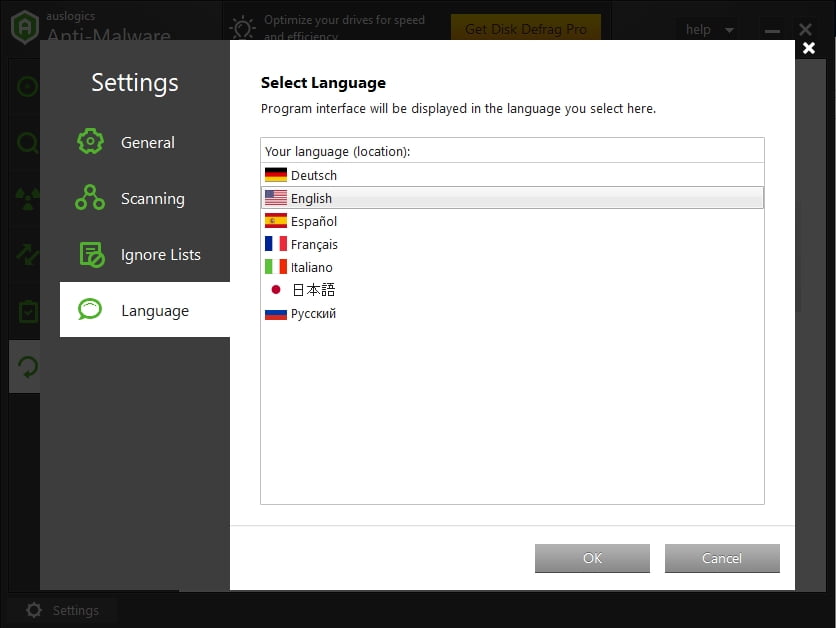
Do you think Internet Explorer is still relevant today?
Share your thoughts in the comments section below!