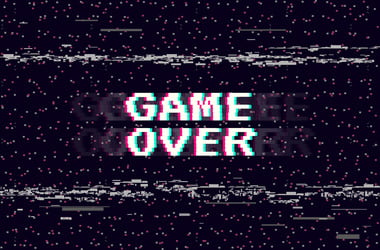- Tips for PlayStation 4 (DualShock 4)
- Tips for PlayStation 3 (DualShock 3)
- Tips for PlayStation 1 and 2 (DualShock 1 and 2)
- Tips for the Xbox One Controller
- Tips for the Xbox 360 Controller
- Tips for the Nintendo Switch Pro Controller
- Tips for Wii Remotes and Wii U Pro Controllers
- Tips for GameCube Controllers
- Tips for Guitar Hero Controllers
- Tips for Other Types of Controllers
The land of gaming technology is confusing and complicated turf to be on. One moment you think you understand how it works, then the next, you cannot seem to get a simple console controller to work. Sometimes, you need to do a series of troubleshooting steps before you can get it to function. So, it is not always that a console controller will work as soon as you pug it into a Windows PC.
Most people do not have to ask, “How do I connect my console to my computer?” After all, the process is straightforward and simple. So, in this article, we will focus on how you can make your favorite controller work with your computer. Here are the devices we will cover:
- PlayStation 4 (DualShock 4)
- PlayStation 3 (DualShock 3)
- PlayStation 1 and 2 (DualShock 1 and 2)
- Xbox One
- Xbox 360
- Nintendo Switch Pro Controller
- Wii Remotes and Wii U Pro Controllers
- GameCube Controllers
- Guitar Hero Controllers
- Other Types of Controllers
Controllers designed for PC gaming are HID-compliant devices. They have been developed to support the DirectInput and the XInput protocols, which is compatible with most games. Some of these controllers can work out of the box. However, there are some that may need a custom driver. In cases like this, remember to use Auslogics Driver Updater to acquire the latest, compatible driver recommended by the manufacturer.
Perhaps, you are asking, “How to play Nintendo Classic on my laptop?” Well, for older consoles like this, you will need an adapter. The same is true if you are going to use antiquated console controllers. If you cannot plug a controller into a USB port, you will need a hardware adapter.
Tips for PlayStation 4 (DualShock 4)
You may be one of the individuals who are asking, “Can I connect my PS4 to my computer?” Well, that is absolutely possible, and you can even plug the controller into your Windows PC. The great news is, the Windows operating system supports Sony PS4 controllers. Moreover, you won’t need any additional software as long as you connect them via a USB port. On the other hand, if you want to use the controllers without wires, you will need to get a hardware adapter.
Tips for PlayStation 3 (DualShock 3)
If you are going to connect your PS3 controller to your Windows computer, the process can be a bit complicated. You need to download the appropriate driver for the device. As such, we recommend using Auslogics Driver Updater to automate the process. This tool will find the right driver that is compatible with your operating system and processor.
Tips for PlayStation 1 and 2 (DualShock 1 and 2)
It is worth noting that the controllers for Sony PlayStation 1 and 3 are older. Moreover, they are not designed with a USB connector. As such, you need to get an adapter if you want to plug a DualShock 1 or 2 into your computer. So, your best option is to purchase a DualShock 3. The device is almost entirely the same as DualShocks 1 and 2, but it has wireless and USB support.
Tips for the Xbox One Controller
You might ask, “Can I connect my Xbox to my PC?” The answer is a resounding “Yes!” Moreover, you can plug the controller into your computer and it will work right away. Since Xbox One controllers are developed by Microsoft, they are fully supported on the Windows operating system. All you need to do is plug your controller into your PC or connect it via Bluetooth. If you are using Windows 10, you also have the option to update the firmware of the controller from your computer.
It is also worth noting that you can use Xbox One controllers on Mac computers wirelessly without any additional software. However, you need the 360Controller driver to be able to support wired USB Xbox One controllers.
Tips for the Xbox 360 Controller
By default, Windows supports wired 360 controllers. However, if you are planning to use a wireless controller, you will need a special USB adapter.
Tips for the Nintendo Switch Pro Controller
When using the Switch Pro controller from Nintendo, all you need to do is connect it over Bluetooth to your Windows PC. However, to start using the device in games, you need to configure its settings on Steam.
Tips for Wii Remotes and Wii U Pro Controllers
You can also connect Wii remotes and Wii U Pro controllers to your Windows PC. However, you will not be able to use them in all the applications in your computer. You can use them with the help of Dolphin, the Wii emulator. However, it is uncertain if the software supports system-wide use of Wii remotes and controllers.
Tips for GameCube Controllers
Of course, you will need an adapter if you are going to connect a GameCube controller to your Windows PC. That said, through HID, Windows should be able to support the device by default. You should also know that support may vary depending on the type of adapter you are using. It is ideal to get the official adapter for GameCube controllers. On the other hand, you can also use the Mayflash adapter as a more affordable alternative. It has a switch which allows it to become an HID device aside from being a proprietary console. It can communicate with Dolphin directly. With the Wii U mode available via Dolphin, you will be able to fix some bugs on the GameCube controller.
Tips for Guitar Hero Controllers
It is worth noting that Guitar Hero is available for various console versions. However, there is still a good percentage of players who use CloneHero on a PC. Most of the Guitar Hero controllers should work with an adapter.
Tips for Other Types of Controllers
As we’ve mentioned, retro controllers will mostly need adapters. These adapters should use DirectInput and XInput connections, which you can configure in Steam and other gaming clients.
Are there any gaming-related troubleshooting topics you’d want us to cover?
Share them in the comments below, and we’ll feature them on our next post!